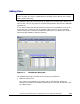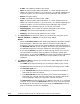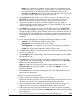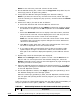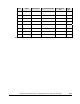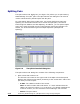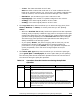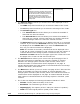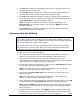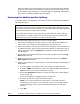Hitachi ShadowImage for IBM z/OS User"s Guide (T5213-96002, June 2007)
5-16 Performing ShadowImage for z/OS
Operations Using Storage Navigator
Hitachi ShadowImage™ for IBM
®
z/OS
®
User’s Guide
Note: Do not select any reserved volumes as the S-VOL.
4. On the Add Pair dialog box, select from the Copy Pace drop-down list, the
initial copy pace for all pairs being added.
5. Verify that the Add Pair dialog box displays the desired S-VOL(s).
Note: If you want to remove any volumes from the list, select and right-
click the volume(s) to display the pop-up menu, and then select the Delete
command.
6. Select the T-VOL(s) for each S-VOL as follows:
a. Select the desired S-VOL from the Add Pair Volume List.
b. Select the desired LDKC from the LDKC drop-down list, and then select
the desired CU image from the CU drop-down list in the Select T-VOL
box.
c. Select the Reserved check box to display reserved volumes, and then
select from the reserved volumes displayed in the T-VOL List, the one
that you want to use as the T-VOL of the new SIz pair.
Note: You can also select an un-reserved volume as the T-VOL. When
you add the pair, the storage system changes the reserve attribute to
“Reserved” automatically.
d. Click Set to create (add) the T-VOL to the selected S-VOL. The T-VOL
will then be displayed next to the selected S-VOL.
e. If you want to add a second and/or third T-VOL to the same S-VOL,
repeat steps b through d to add each T-VOL to the selected S-VOL.
Each pair to be created is displayed separately in the Add Pair Volume
List.
7. Repeat step 6 until all desired pairs are displayed.
Note: Use the Change button to replace a T-VOL. Use the Set button to
add a T-VOL. To remove pairs from the Add Pair dialog box, select the
Delete command from the pop-up menu that appears by right-clicking the
pair that you want to remove pair.
8. When the Add Pair dialog box displays the desired new pair(s), click OK to
reflect all pairs (settings) in the Add Pair Volume List to the Preview List
on the Pair Operation window.
9. On the Pair Operation window, click Apply to apply the operation(s) set in
the Add Pair dialog box to the storage system.
When the initial copy operation(s) start, the Pair Operation window shows
the new pairs with pending status and the progress (%) of the initial copy
operation(s).
Table 5-1 shows the relationship between the pair status and the availability of
SIz pair operations on the pairs. (CMD RJT = command rejected.)
Table 5-1 Relationship between the Pair Status and the Pair Operations
Pair Pair Operations