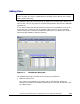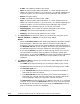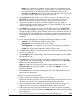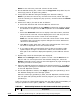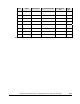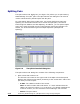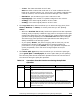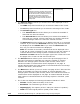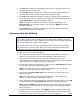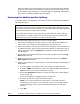Hitachi ShadowImage for IBM z/OS User"s Guide (T5213-96002, June 2007)
Performing ShadowImage for z/OS
Operations Using Storage Navigator 5-15
Hitachi ShadowImage™ for IBM
®
z/OS
®
User’s Guide
Note: The number of secondary volumes that can be displayed in the
T-VOL List at a time is limited to 1,024 volumes. In case the number of
volumes defined in the storage system exceeds this limit, use the
Previous and Next buttons on the upper right of the T-VOL List to turn
the pages of the T-VOL List and see the entire list.
• The Previous button allows you to return to the previous page of the T-
VOL List. This button is selectable only when the number of volumes
defined in the storage system exceeds 1,024 volumes, which is the
maximum number of volumes that can be displayed on one page. It
remains dimmed when the total number of volumes defined in the storage
system is less than 1,024 volumes.
• The Next button allows you to turn to the next page of the T-VOL List.
This button is selectable only when the number of volumes defined in the
storage system exceeds 1,024 volumes, which is the maximum number of
volumes that can be displayed on one page. It remains dimmed when the
total number of volumes defined in the storage system is less than 1,024
volumes.
• The T-VOL List displays the following information related to T-VOLs:
– Volume: The ID (LDKC:CU:LDEV) of the T-VOL.
– Emulation: The emulation type of the T-VOL.
– Capacity(Cyl): The capacity of the T-VOL (the number of cylinders).
– CLPR: The cache logical partition (CLPR) of the T-VOL.
• The Set button adds the selected T-VOL and S-VOL to the Add Pair Volume
List as a new SIz pair.
• The Change button replaces the T-VOL of the selected pair in the list with
the selected T-VOL.
• The OK button adds the operation (setting) to add a new pair using the
S-VOL and T-VOL you selected in the Add Pair dialog box to the Preview
List on the Pair Operation window.
Note: To apply all the new pair operation settings displayed in the
Preview List to the storage system, you must click Apply on the Pair
Operation window.
• The Cancel button cancels the operations set in the Add Pair dialog box
and closes the dialog box.
To add one or more new SIz pairs:
1. Make sure that the desired T-VOL(s) is/are offline.
Reserved volumes are offline. For information about how to set the reserve
attribute to a volume, see section Setting the Reserve Attribute.
2. Go to the Pair Operation window, and select the desired CU image or S-
VOL in the Tree to filter the volumes displayed in the Volume List.
3. Select and right-click the desired S-VOL(s) for the new pair(s) to display
the pop-up menu, and then select the Add Pair command to open the Add
Pair dialog box.