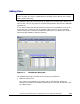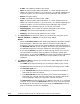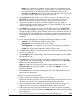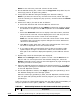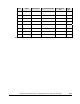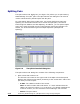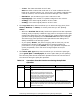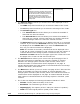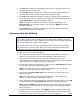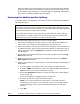Hitachi ShadowImage for IBM z/OS User"s Guide (T5213-96002, June 2007)
5-14 Performing ShadowImage for z/OS
Operations Using Storage Navigator
Hitachi ShadowImage™ for IBM
®
z/OS
®
User’s Guide
– S-VOL: The LDKC:CU:LDEV of the S-VOL.
Note: An LDEV number that ends with a “#” mark indicates that the
LDEV is an external volume (e.g. 00:00:01#). For details regarding the
external volumes, see the Universal Volume Manager User’s Guide.
– Status: The pair status.
– T-VOL: The LDKC:CU:LDEV of the T-VOL.
Note: An LDEV number that ends with a “#” mark indicates that the
LDEV is an external volume (e.g. 00:00:01#). For details regarding the
external volumes, see the Universal Volume Manager User’s Guide.
– Emulation: The emulation type of the S-VOL and T-VOL.
– Capacity(Cyl): The number of cylinders assigned to the volume.
– CLPR(S): The cache logical partition of the S-VOL.
– CLPR(T): The cache logical partition of the T-VOL.
• The Copy Pace drop-down list allows you to select the copy pace (from
Slower, Medium, or Faster) for all pairs being added.
Notes:
– When the Preview List already holds some Add Pair operation settings,
and you specify a different copy pace for new pairs in the Add Pair
dialog box, the copy pace for the existing Add Pair settings displayed in
the Preview List will be also changed. The latest copy pace specified in
the Add Pair dialog box is always reflected to the storage system.
– If you specify Slower, the pace of initial copying will be slow, but you
can minimizes the impact of SIz operations on storage system I/O
performance. If you specify Faster, the initial copy operation completes
as quickly as possible, but it will cause a large impact on the I/O
operation.
• The Select T-VOL box allows you to filter the T-VOLs displayed in the T-
VOL List on the right.
– The LDKC drop-down list allows you to select the LDKC of the T-VOL.
– The CU drop-down list allows you to select the CU image of the T-VOL.
– The Volume Type box:
• The Internal VOL check box allows you to select the available T-
VOLs that are internal volumes.
• The External VOL check box allows you to select the available T-
VOLs that are external volumes. Note that you need the Universal
Volume Manager features to select the external volumes.
– The Reserved check box allows you to display reserved or un-reserved
volumes. If you select the Reserved check box, only reserved volumes
are displayed in the Volume List. If you clear the Reserved check box,
only un-reserved volumes are displayed.