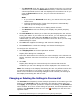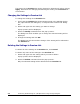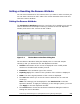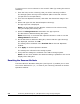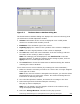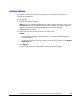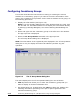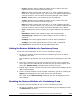Hitachi ShadowImage for IBM z/OS User"s Guide (T5213-96002, June 2007)
Performing ShadowImage for z/OS
Operations Using Storage Navigator 5-11
Hitachi ShadowImage™ for IBM
®
z/OS
®
User’s Guide
– S-VOL: Displays the ID (LDKC:CU:LDEV) of the S-VOL of the pair
registered in the selected consistency group.
Note: An LDEV number that ends with a “#” mark indicates that the
LDEV is an external volume (e.g. 00:00:01#). For details regarding the
external volumes, see the Universal Volume Manager User’s Guide.
– Status: Displays the current status of the selected pair.
– T-VOL: Displays the ID (LDKC:CU:LDEV) of the S-VOL of the pair
registered in the selected consistency group.
Note: An LDEV number that ends with a “#” mark indicates that the
LDEV is an external volume (e.g. 00:00:01#). For details regarding the
external volumes, see the Universal Volume Manager User’s Guide.
– Sync.: Displays the rate of copying in progress between the selected
pair.
– Emulation: Displays the emulation type of the selected pair.
– Capacity(Cyl): Displays the volume capacity by the number of
cylinders.
– CLPR(S): The cache logical partition of the S-VOL is displayed.
– CLPR(T): The cache logical partition of the T-VOL is displayed.
• The Close button closes the CT Group Status dialog box.
Setting the Reserve Attribute of a Consistency Group
To set the reserve attribute of one or more consistency groups:
1. On the CTG window, select the desired consistency group or its status
displayed in the Tree.
The consistency group that you have just selected is displayed in the CTG
List.
2. Select the consistency group that you want to set the reserve attribute.
Then right-click the selected CTG to make the pop-up menu appear, and
select the Add CT Group command from the pop-up menu.
3. Repeat steps 1 and 2 until the CTG List on the CTG window displays all the
desired CTG settings.
4. Set the reserve attribute of the selected consistency group by clicking the
Apply button displayed in the lower part of the CTG window.
The result of the Add CT Group command will then be displayed on the
CTG window.
Resetting the Reserve Attribute of a Consistency Group
To reset the reserve attribute of one or more consistency groups:
1. On the CTG window, select the desired consistency group displayed under
the Reserved in the Tree.