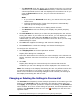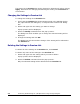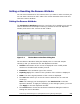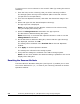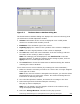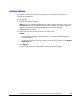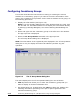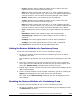Hitachi ShadowImage for IBM z/OS User"s Guide (T5213-96002, June 2007)
5-6 Performing ShadowImage for z/OS
Operations Using Storage Navigator
Hitachi ShadowImage™ for IBM
®
z/OS
®
User’s Guide
To reserve one or more volumes for use as SIz T-VOLs (by setting the reserve
attribute):
1. From the host, set the volume(s) that you will be reserving to offline.
The storage system will reject all read/write I/Os to reserved volumes
(except when in the split status).
2. Go to the Pair Operation window, and select the desired CU image in the
Tree.
3. Select and right-click the desired Simplex volume(s).
The pop-up menu is displayed.
Note: You can display only the Simplex volumes in the Volume List by
using the Display Filter dialog box.
4. Select the Change Reserve command in the pop-up menu.
The Set Reserve Attribute dialog box opens.
Note: Select only un-reserved and unpaired volumes in order to use the
Change Reserve command.
5. On the Set Reserve Attribute dialog box, assure that the right volume(s)
are displayed, and then click OK.
The setting will be reflected in the Preview List on the Pair Operation
window.
6. Click Apply on the Pair Operation window.
The settings are reflected in the storage system.
7. Verify that the settings are reflected in the USP V storage system.
Note: You can check whether the attribute setting is updated or not on the
Display Filter dialog box.
Resetting the Reserve Attribute
The Reset Reserve Attribute dialog box (see Figure 5-3) enables you to reset
the reserve attribute for (i.e., un-reserve) the volume(s) selected on the Pair
Operation window.