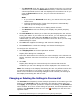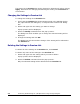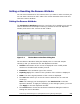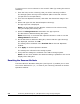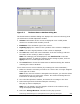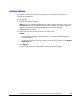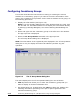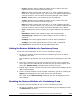Hitachi ShadowImage for IBM z/OS User"s Guide (T5213-96002, June 2007)
Performing ShadowImage for z/OS
Operations Using Storage Navigator 5-5
Hitachi ShadowImage™ for IBM
®
z/OS
®
User’s Guide
Setting or Resetting the Reserve Attribute
You set reserve attribute to the volumes when you want to make sure that you
can use those volumes for SIz T-VOLs. This section describes how to set and
reset the reserve attribute.
Setting the Reserve Attribute
The Set Reserve Attribute dialog box (see Figure 5-2) enables you to set the
reserve attribute for the Simplex volume(s) selected on the Pair Operation
window, and reserve the volumes as SIz T-VOLs.
Figure 5-2 The Set Reserve Attribute Dialog Box
The Set Reserve Attribute dialog box displays the un-reserved simplex
volume(s) that you selected on the Pair Operation window.
• Volume: Information of the volume is displayed in XX:YY:ZZ (LDKC
number:CU number:LDEV number) format.
• Emulation: The emulation type of the volume.
• Capacity (Cyl): The number of the cylinders of the volume is displayed.
• CLPR: The cache logical partition of the volume is displayed.
• The OK button allows you to set the reserve attribute for un-reserved
volume(s).
Note: The setting(s) will be displayed in the Preview List on the Pair
Operation window. To apply the setting(s) to the storage system, you must
click Apply on the Pair Operation window.
• The Cancel button closes the Set Reserve Attribute dialog box without
setting the reserve attribute.