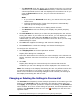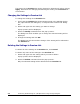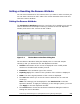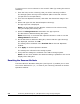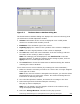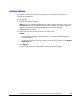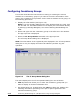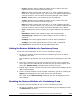Hitachi ShadowImage for IBM z/OS User"s Guide (T5213-96002, June 2007)
Performing ShadowImage for z/OS
Operations Using Storage Navigator 5-3
Hitachi ShadowImage™ for IBM
®
z/OS
®
User’s Guide
– The Reserved check box allows you to display reserved or un-reserved
volumes. If you select the Reserved check box, reserved volumes and
volumes specified as the T-VOL are displayed in the Volume List. If you
clear the Reserved check box, only un-reserved volumes are
displayed.
Note:
• If you select the Reserved check box, you cannot select any other
check boxes.
• Volumes specified as the T-VOL of an SIz pair are automatically
reserved by the storage system.
– The Pair check box allows you to display paired volumes.
– The Non-Pair check box allows you to display non-paired (simplex)
volumes.
• The Pair Status box allows you to filter the pairs displayed in the Volume
List by pair status. If you select the check boxes, you can display the pairs
in those statuses. Note that since F-Copy is the status of Version 1
relationships, you do not need to select this check box when you are using
ShadowImage for z/OS.
• The OK button applies the settings, and closes the dialog box.
• The Cancel button resets the settings, and closes the dialog box.
To configure the Volume List:
1. Click Display Filter in the Pair Operation window.
Display Filter dialog box is displayed.
2. Select the CLPR where the volumes you want to display in the Volume List
belong, and then select the check boxes of volume type, attribute, and pair
status.
3. Click OK.
Display Filter dialog box closes and only the volumes that meet the
conditions you set in the dialog box will be displayed in the Volume List.
Note: The settings in the Display filter dialog box are only effective within the
current SIz operations. If you switch to another option program, or click a
button on the toolbar on the Storage Navigator main window, the settings in
the Display Filter dialog box will be reset.
Changing or Deleting the Settings in Preview List
The Preview list temporarily retains multiple operations of the same type. The
setting in the Preview list will be reflected in the storage system when you
click Apply. If the specified operations complete successfully, the Preview list
will be cleared. If an error occurs during an operation, the failed operation will
remain in the Preview list with an error icon (
) displayed on the left of the
operation name.