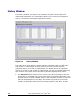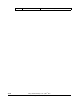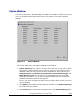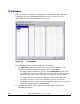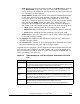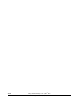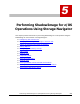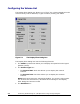Hitachi ShadowImage for IBM z/OS User"s Guide (T5213-96002, June 2007)
Using ShadowImage™ for z/OS
®
GUI 4-13
Hitachi ShadowImage™ for IBM
®
z/OS
®
User’s Guide
– CTG: Displays the ID of the CTGs selected in the CTG Tree by attribute
or by Subsystem on the top of the tree. Note that the consistency
groups that you can display on the CTG window are only those reserved
in a mainframe storage system.
– Group Status: Displays the status of the selected CTGs displayed with
an ID. If the status of the CTG has been changed due to operations
performed earlier, the latest status will be displayed. In case a CTG
operation could not be applied successfully to the USP V storage system
after clicking the Apply button, the data of the CTG before the
operation has been applied to the USP V storage system is displayed.
The status of the CTGs displayed here will be one of the following three:
• Used: Status indicating that the consistency group is used.
• Reserved: Status indicating that the consistency group is reserved.
• Free: Status indicating that the consistency group is not used.
– Code: Displays the error code when a CTG operation fails to be applied
to the USP V storage system.
• The Apply button applies the SIz
operations displayed in the CTG List to
the USP V storage system.
• The Cancel button cancels all the ongoing operations specified in the CTG
List without applying them to the USP V storage system.
To perform a CTG operation, use the desired command selected from the pop-
up menu that can be displayed by right-clicking one of the CTGs displayed in
the CTG List that you want to work on. Table 4-5 shows the available pop-up
menu commands in the CTG List.
Table 4-5 ShadowImage for z/OS Pop-up Menu Commands of the CTG
List
Command Feature
Add CT Group
Select this command when you want to reserve a free CTG. When you select this command, the
new CTG will be ready to be added. Note that this command will remain dimmed when you open
the pop-up menu by right-clicking a CTG whose status is not set to “Free”.
Delete CT
Group
Select this command when you want to change the status of a reserved CTG to “Free”. When
you select this command, the CTG will be ready to change its status of unused CTG. Note that
this command will remain dimmed when you open the pop-up menu by right-clicking a CTG
whose status is already set to “Free”.
CT Group
Status
Select this command when you want to display the information of a pair or pairs registered in the
selected CTG. When you select this command, the CT Group Status dialog box opens. Note that
this command will remain dimmed when you open the pop-up menu by right-clicking a CTG
whose status is set either to “Reserved” or “Free”.
Error Detail
Select this command when you want to display the error information of the CTG operation that
failed. Note that this command will remain dimmed when there is no error.
Note: For the list of SIz
error codes and corrective actions, see the Storage Navigator Messages.