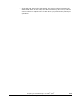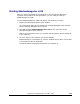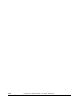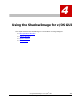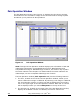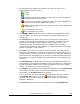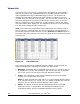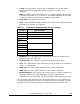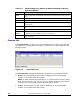Hitachi ShadowImage for IBM z/OS User"s Guide (T5213-96002, June 2007)
4-6 Using ShadowImage™ for z/OS
®
GUI
Hitachi ShadowImage™ for IBM
®
z/OS
®
User’s Guide
Table 4-2 ShadowImage for z/OS Pop-up Menu Commands of the Pair
Operation Window
Command Feature
Detail
Opens the Detail dialog box that displays information for the selected volume or pair (see Figure
5-10).
Add Pair Opens the Add Pair dialog box, which allows you to create (add) new SIz pairs (see Figure 5-5).
Split Pair Opens the Split Volume Pair dialog box, which allows you to split SIz pairs (see Figure 5-6).
Resync Pair
Opens the Resynchronize Volume Pair dialog box, which allows you to resynchronize SIz pairs
(see Figure 5-8).
Suspend Pair
Opens the Suspend Volume Pair dialog box, which allows you to suspend SIz pairs (see Figure
5-7).
Delete Pair Opens the Delete Volume Pair dialog box, which allows you to delete SIz pairs (see Figure 5-9).
Change
Reserve
Opens the Set Reserve Attribute dialog box or Reset Reserve Attribute dialog box allows you to
set/reset the SIz reserve attribute (see Figure 5-2 and Figure 5-3).
Information
Opens the Information dialog box (see Figure 5-11), which displays the number of SIz pairs or
reserved volumes.
Preview List
The Preview List (see Figure 4-3) is located below the Volume List, and lists
the operations (volume/pair information), which have not been applied to the
storage system.
Figure 4-3 The Preview List
The Preview List displays the following information of specified operations:
• S-VOL: The information of the S-VOL is displayed in XX:YY:ZZ (LDKC
number: CU number:LDEV ID) format.
Note: An LDEV number that ends with a “#” mark indicates that the LDEV
is an external volume (e.g. 00:00:01#). For details regarding the external
volumes, see the Universal Volume Manager User’s Guide.
• T-VOL: The information of the T-VOL is displayed in XX:YY:ZZ (LDKC
number: CU number:LDEV ID) format.