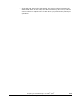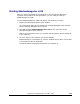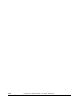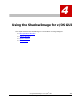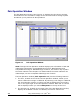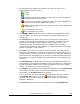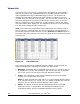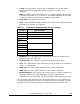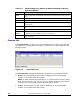Hitachi ShadowImage for IBM z/OS User"s Guide (T5213-96002, June 2007)
Using ShadowImage™ for z/OS
®
GUI 4-3
Hitachi ShadowImage™ for IBM
®
z/OS
®
User’s Guide
• The following icons indicate the status of a volume or pair on the
ShadowImage for z/OS
®
panels:
– : S-VOL
– : T-VOL
– : Reserved volume when displayed in the Volume List. Preview item
when displayed in the Preview List.
– : An error occurred during operations. (This error icon is displayed in
the Preview List on the Pair Operation window.)
– : LDEV when displayed in the Tree. Simplex volume when displayed in
the Volume List.
– : CU (displayed in the Tree)
– : Root (displayed in the Tree)
• The Display Filter button allows you to display the Display Filter dialog
box (see Figure 5-1) where you can filter the volumes displayed in the
Volume List.
• The Previous button allows you to return to the previous page of the
Volume List. This button is selectable only when the number of volumes
defined in the storage system exceeds 1,024 volumes, which is the
maximum number of volumes that can be displayed on one page. It
remains dimmed when the total number of volumes defined in the storage
system is less than 1,024 volumes.
• The Next button allows you to turn to the next page of the Volume List.
This button is selectable only when the number of volumes defined in the
storage system exceeds 1,024 volumes, which is the maximum number of
volumes that can be displayed on one page. It remains dimmed when the
total number of volumes defined in the storage system is less than 1,024
volumes.
• The Preview List, located under the Volume List, displays the content of
the operations (volume/pair information) that have been set or specified in
the Pair Operation window, but are still not applied to the USP V storage
system. For details, see section Preview List.
• The Apply button applies the SIz operations displayed in the Preview List
to the USP V storage system. If the specified operations complete
successfully, the Preview List will be cleared.
If an error occurs during an operation, the failed operation will remain in
the Preview List with an error icon (
) displayed on the left of the
operation name. For the entire list of SIz error codes, see the Storage
Navigator Messages.
• The Cancel button cancels all the operations set in the Preview List.