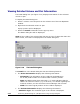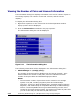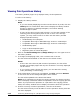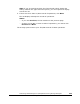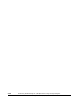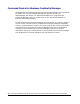Hitachi ShadowImage for IBM z/OS User"s Guide (T5213-96002, June 2007)
5-38 Performing ShadowImage for z/OS
Operations Using Storage Navigator
Hitachi ShadowImage™ for IBM
®
z/OS
®
User’s Guide
Viewing Pair Operations History
The History window (Figure 4-4) displays history of SIz operations.
To refer to the history:
3. Display the History window.
Note:
– If you are already displaying the other window shown by a tab, click the
History tab. For information about how to display the History window
directly by starting up Storage Navigator, see section Starting
ShadowImage for z/OS.
– If some of the pairs include LUSE volumes, or if the total number of the
following pairs and migration plans is 500 or more in the storage
system, you may need to wait for a while until the History window
displays operation history.
• ShadowImage for z/OS pairs
• Compatible Mirroring for IBM FlashCopy Version 1 relationships
• Compatible Mirroring for IBM FlashCopy Version 2 relationships
• ShadowImage pairs
• Copy-on-Write Snapshot pairs
• Migration plans of Volume Migration
1. Refer to the ShadowImage for z/OS(R) History list in the upper area of
the History window.
2. To change the displaying order, click a column title in the list.
The list will be sorted based on the items in the clicked column.
Notes:
– If there are more than 16,384 records of operations, the list will be
divided into multiple pages and only the list which is currently displayed
will be sorted.
– If you click the same column title again, you can switch the sorting
order (Ascending or Descending).
3. If the information on the list is not updated, click File, and then Refresh
on the menu bar of the Storage Navigator main window.
The list will be updated to the latest information.
Note: As for operations involving the copying process, the History window
does not display information about the operations until the copying process
starts. If you perform an operation on a pair before the copying process
starts, the History window will not display information about the operation.
4. If there are many records of operations, click the scroll button.
The list will scroll and you will be able to see the operation history that has
not been displayed.