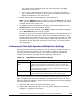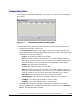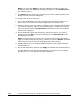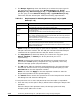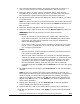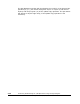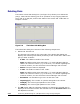Hitachi ShadowImage for IBM z/OS User"s Guide (T5213-96002, June 2007)
Performing ShadowImage for z/OS
Operations Using Storage Navigator 5-29
Hitachi ShadowImage™ for IBM
®
z/OS
®
User’s Guide
2. Go to the Pair Operation window, and select the desired CU image or S-
VOL in the Tree to filter the volumes displayed in the Volume List.
3. Select the pair(s) in Split, V-Split, or Suspend status, right-click the
selected pair(s) to display the pop-up menu, and then select the Resync
Pair command to open the Resynchronize Volume Pair dialog box.
4. On the Resynchronize Volume Pair dialog box, select the pair(s) you want
to resynchronize.
Note: To remove the pair(s) in the Resynchronize Volume Pair Volume List,
select and right-click the pair, and then select the Delete command in the
pop-up menu.
5. Select the desired copy pace from the Copy Pace drop-down list.
6. Select the resync type for each pair from the Resync Type drop-down list.
WARNING: Make sure to select the correct resync direction.
Cautions:
– If you do not want to resynchronize the S-VOL and T-VOL after the
quick restore operation, you must set the Swap&Freeze option before
performing the quick restore operation (see sections Swap&Freeze
Option and Setting
Options).
– If the reverse copy or quick restore operation is performed on one SIz
pair in a 1-to-n configuration (n>1), the S-VOL and the other T-VOLs
are no longer synchronized.
Notes:
– Reverse and quick restore operations cannot be performed on pairs in
the V-Split or Suspended status.
– When a quick restore operation is in progress, the Storage Navigator
window may display old configuration information on components such
as volumes; the window may display configurations before the quick
operation is performed. To update configuration information on the
Storage Navigator window, wait until the quick restore operation
completes and then click File and then Refresh on the menu bar of the
window.
7. Click OK to reflect the settings to the Preview List on the Pair Operation
window.
Note: If you try to perform the quick restore operation to the pair you
select from the Resynchronize Volume Pair Volume List
that is composed of
volumes stored in multiple cache logical partitions (CLPRs), a message
asking you whether you want to click OK and continue the operation will
appear. Click OK if you do, or click Cancel if you wish to discontinue the
quick restore operation.
8. Repeat steps 6 through 7 until the Preview List on the Pair Operation
window displays the desired pairs (settings).
9. Confirm that the T-VOL(s) are offline before starting resync operations.
10. On the Pair Operation window, click Apply to resynchronize the specified
pair(s).