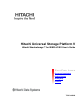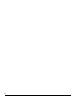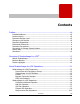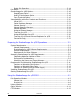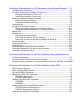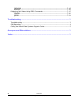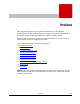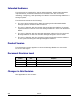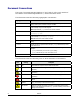Hitachi Universal Storage Platform V Hitachi ShadowImage™ for IBM® z/OS® User’s Guide FAS T FIND LINK S Document Organization Product Version Getting Help Contents T5213-96002
ii Hitachi ShadowImage™ for IBM® z/OS® User’s Guide
Contents Preface .................................................................................................. vii Intended Audience ............................................................................................ viii Product Version................................................................................................. viii Document Revision Level ................................................................................... viii Changes in this Revision ....................
Delete Pair Operation ............................................................................... 2-14 Pair Status ..................................................................................................... 2-15 ShadowImage for z/OS Options ....................................................................... 2-18 Swap&Freeze Option ................................................................................ 2-18 Host I/O Performance Option................................................
Performing ShadowImage for z/OS Operations Using Storage Navigator ... 5-1 Configuring the Volume List ...............................................................................5-2 Changing or Deleting the Settings in Preview List.................................................5-3 Changing the Settings in Preview List ...........................................................5-4 Deleting the Settings in Preview List.............................................................
CDELPAIR ............................................................................................... 7-15 DELPAIR ................................................................................................. 7-15 Displaying Pair Status Using PPRC Commands................................................... 7-17 CQUERY.................................................................................................. 7-20 QUERY.............................................................................
Preface This document describes and provides instructions for using Hitachi ShadowImage for IBM z/OS software to configure and perform operations on the Hitachi Universal Storage Platform V (USP V) storage system. Please read this document carefully to understand how to use this product, and maintain a copy for reference purposes.
Intended Audience This document is intended for system administrators, Hitachi Data Systems representatives, and Authorized Service Providers who are involved in installing, configuring, and operating the Hitachi Universal Storage Platform V storage system. This document assumes the following: • The user has a background in data processing and understands RAID storage systems and their basic functions.
Document Organization The following table provides an overview of the contents and organization of this document. Click the chapter title in the left column to go to that chapter. The first page of each chapter provides links to the sections in that chapter. Chapter Description Overview of ShadowImage for z/OS This chapter provides an overview of the Hitachi ShadowImage software for the Hitachi Universal Storage Platform V storage system.
Document Conventions The terms “Universal Storage Platform V” and “USP V” refer to all models of the Hitachi Universal Storage Platform V, unless otherwise noted. This document uses the following typographic conventions: Typographic Convention Description Bold Indicates text on a window, other than the window title, including menus, menu options, buttons, fields, and labels. Example: Click OK. Italic Indicates a variable, which is a placeholder for actual text provided by the user or system.
Convention for Storage Capacity Values Physical storage capacity values (e.g., disk drive capacity) are calculated based on the following values: 1 1 1 1 1 KB = 1,000 bytes MB = 1,0002 bytes GB = 1,0003 bytes TB = 1,0004 bytes PB = 1,0005 bytes Logical storage capacity values (e.g.
Comments Please send us your comments on this document. Make sure to include the document title, number, and revision. Please refer to specific section(s) and paragraph(s) whenever possible. • E-mail: doc.comments@hds.com • Fax: 858-695-1186 • Mail: Technical Writing, M/S 35-10 Hitachi Data Systems 10277 Scripps Ranch Blvd. San Diego, CA 92131 Thank you! (All comments become the property of Hitachi Data Systems Corporation.
1 Overview of ShadowImage for z/OS® This chapter provides an overview of the Hitachi ShadowImage software for the Hitachi Universal Storage Platform V storage system: Hitachi ShadowImage Business Benefits Feature Highlights Overview of ShadowImage™ for z/OS® ® Hitachi ShadowImage™ for IBM ® z/OS User’s Guide 1-1
Hitachi ShadowImage Hitachi Data Systems provides innovative, storage-based technology solutions for enabling continuous business operations. By partnering with customers to understand key business challenges and requirements, Hitachi Data Systems is able to deliver robust, application-focused storage solutions that enhance operational efficiency and resilience.
Business Benefits Ensure Business Continuity • Shortens restart and recovery times with the consistency-group function, which provides multivolume, point-in-time copies for applications and databases that share or span multiple volumes • Reduces recovery from data corruption time dramatically through the ShadowImage QuickRestore feature, which allows an immediate restore to a disk-resident, point-in-time data copy • Replicates large data volumes without having an impact on service levels, timing out,
Feature Highlights Consistency Groups. For Universal Storage Platform V storage systems, the ShadowImage software consistency-group function allows a user-defined group of ShadowImage volume pairs to be split simultaneously, at a precise moment in time, with a single command.
2 About ShadowImage for z/OS Operations This chapter describes ShadowImage for z/OS operations.
ShadowImage for z/OS Components System using ShadowImage for z/OS usually contains the following components. – Pair of volumes (S-VOL and T-VOL) – Licensed ShadowImage for z/OS program product Figure 2-1 shows a typical ShadowImage for z/OS configuration using Storage Navigator.
You may operate SIz directly from the host and do not need to use the Storage Navigator computer, if you use VOS3 DMFVSS, Business Continuity Manager, IBM PPRC host software functions, or IBM DFSMSdss host software functions. Volume Pairs and Consistency Groups ShadowImage for z/OS performs internal copy operations for logical volume pairs established by the user. Therefore, you need at least two volumes to use SIz, one for copy source (S-VOL), and another for copy target (T-VOL).
License You need to purchase the SIz license and make sure that there is enough licensed capacity according to the capacity of pairs you are going to create. ShadowImage for z/OS regards S-VOLs, T-VOLs, and reserved volumes as the volumes that require the license capacity of SIz, and manage these volumes. When you purchase a license for volume capacity for use with ShadowImage for z/OS, you need to examine how much capacity of volumes you wish to use as S-VOLs, T-VOLs or reserved volumes.
Add Pair Operation To create (add) an SIz pair, the volume, which will be the S-VOL, must be in the simplex state. You may set reserve attribute on the T-VOL before adding it to an SIz pair. You can also create a pair with an un-reserved simplex volume. For detailed information about how to create SIz pairs, see section Adding Pairs and Performing Pair Addition and Pair Splitting. When you create a new volume pair, initial copy starts and all the data in the S-VOL is copied to the T-VOL.
Write operations performed on the S-VOL during the initial copy operation will be duplicated at the T-VOL by update copy operations after the initial copy is complete. Since an S-VOL remains available to all hosts for read and write I/Os during the initial copy operation, the S-VOL might be updated during the operation.
– Update copy operations do not occur every time a host issues a write I/O operation to the S-VOL of a ShadowImage for z/OS® pair. SIz update copy operations are performed asynchronously according to the differential bitmap, which is stored in shared memory. – If shared memory is lost (e.g., offline micro exchange, volatile power supply on), the differential bitmap is also lost.
When the steady split operation starts, the pair status changes to SP-pending. The whole S-VOL data or differential data at that time will be copied to the T-VOL. When the steady split operation is complete, and you have full read/write access to the split T-VOL (even though it is still reserved). If you want to quickly finish the copy operation to access the T-VOL, make the S-VOL offline before the operation.
Host I/O Pairs in the same consistency group S-VOL S-VOL S-VOL S-VOL T-VOL T-VOL T-VOL T-VOL Legend : At-Time Split function Figure 2-5 Split pair operation by At Time Split (Specifying the Split Time) Suspend Pair Operation The ShadowImage for z/OS suspend pair operation suspends the update copy operations to the T-VOL of the pair. When an SIz pair is suspended, the USP V storage system stops performing update copy operations to the T-VOL, and the pair status changes to suspended.
Resynchronize Pair Operations To change the status of the pairs from Split to Duplex, or from Suspend to Duplex, you must resynchronize the pairs. ShadowImage for z/OS allows you to perform two different types of pairresync operations: forward pairresync operation (Normal Copy and Quick Resync) and backward pairresync operation (Reverse Copy and Quick Copy). Forward pairresync means copying S-VOL data to the T-VOL, and backward pairresync means copying T-VOL data to the S-VOL.
Legend : Time flow : Data Host Access permitted Access inhibited Resync Write Data S-VOL T-VOL Host Access permitted Access inhibited Duplex Resynchronized S-VOL T-VOL Figure 2-6 Forward Pairresync Operations About ShadowImage™ for IBM® z/OS® Operations ® Hitachi ShadowImage™ for IBM ® z/OS User’s Guide 2-11
Caution: Even if the copy operation is completed without any host I/O, the data in the S-VOL and the data in the T-VOL may not be the same. Whether the S-VOL and the T-VOL have the same data depends on the condition of the storage system. To make the S-VOL data and the T-VOL data equal, split the pair and make the pair status split. • Reverse Copy (backward pairresync in normal speed) The reverse copy operation (see Figure 2-7) synchronizes the S-VOL with the T-VOL.
Legend : Time flow : Data Host Access inhibited Access inhibited Resync-R Write Data S-VOL T-VOL Host Access permitted Access inhibited Duplex Resynchronized S-VOL Figure 2-7 T-VOL Backward Pairresync Operations Notes: – The S-VOL remains fully accessible during a normal/quick resync operation, but becomes inaccessible to all hosts during a reverse copy or quick restore operation.
– During reverse copy or quick restore is in progress, you cannot perform add, split, or resync pair for any other pair that shares the same S-VOL (delete pair and suspend pair are allowed). Pairresync operation time depends on the pair status, split or suspend.
Pair Status Figure 2-8 illustrates the pair status transitions and the relationship between the pair status and the SIz operations. 1. Simplex Legend: : Change of status Reserved Volume : Duplex : Split : Suspend Add Pair 2. S-VOL 3. Duplex S-VOL T-VOL Initial copy (Pending) 4. Suspend T-VOL After the initial copy completed, S-VOL and T-VOL synchronize by update copy. 4. Split S-VOL 5.
1. If a volume is not assigned to an SIz pair, its status is simplex. 2. Select the simplex volumes for S-VOL and T-VOL to create an SIz pair. When you create an SIz pair, the initial copy operation starts. During the initial copy operation, the status of the S-VOL and T-VOL changes to pending. 3. When the initial copy operation is complete, the pair status becomes duplex. When the initial copy is completed, the differential data between the S-VOL and the T-VOL will be copied by the update copy. 4.
S-VOL Access T-VOL Access Status Description Host Status Duplex The initial copy operation is complete, and the USP V storage system starts performing asynchronous update copy operations from the S-VOL to the T-VOL as needed. The SVOL and T-VOL of a duplex pair may not be identical. S-VOL = PPRIMARY T-VOL = PSECONDRY Read/writeenabled Read/write- disabled SPPend The status becomes SP-Pend when the Steady Split mode is selected for the split operation.
Table 2-2 Pair Status and Allowable Operations Operation Pair Status Simplex Pending Duplex SP-Pend V-Split Split Resync Resync-R Suspend Add Pair OK NG NG NG NG NG NG NG NG Split Pair OK OK OK NG NG NG NG NG NG Suspend Pair NG OK OK OK OK OK OK OK NG Resync Pair (forward) NG NG NG* NG OK OK NG* NG OK Resync Pair (backward) NG NG NG NG NG OK NG NG NG Delete Pair NG OK OK OK NG OK OK OK OK Note*: If you try to resynchronize a pair in dup
Note: Make sure that the Swap&Freeze option remains in effect until the pair status becomes duplex after the quick restore operation. Figure 2-9 shows the state of the T-VOL after the quick restore operation with or without the Swap&Freeze option. Error! Objects cannot be created from editing field codes. Figure 2-9 Quick Restore Operation With or Without Swap&Freeze Option The Quick Restore pairresync operation on a pair which status is split exchanges the data in the S-VOL and the T-VOL of the pair.
ShadowImage for z/OS has another option called the Host I/O Performance option, which maintains host I/O performance (response). Host I/O Performance option suppresses SIz copy operation regardless of the status of the storage system. On the other hand, the Copy Threshold option is effective only when the load of the storage system is heavy. When the Copy Threshold option is in effect, all the SIz copy operations stop.
Virtual LVI Virtual LVI volumes can be assigned to SIz pairs, provided that the T-VOL has the same capacity as the S-VOL. If you need to perform Virtual LVI operations on an existing SIz S-VOL or T-VOL, you must delete the pair first to return the volume to simplex status. Cache Residency Manager Cache Residency Manager for z/OS volumes can be assigned to SIz pairs, and Cache Residency Manager for IBM z/OS operations can be performed on existing SIz S-VOLs and T-VOLs.
Volume Migration SIz volumes can be assigned to migration volumes of Volume Migration. However, if the SIz S-VOL is already paired with three T-VOLs, you must delete the SIz pairs before migrating the volumes by Volume Migration. Also, if you want to assign SIz volumes to destination volumes of migration by Volume Migration, or reserve SIz volumes for Volume Migration, you must delete the SIz volumes or un-reserve SIz volumes before using the volumes by Volume Migration.
– the S-VOL status of the SIz pair if the SIz T-VOL and TCz M-VOL share the same volume. • ShadowImage for z/OS supports multiple T-VOLs for each S-VOL. If you issue a pair status query to an SIz S-VOL, the status for only one SIz pair is reported (the pair with the T-VOL with the lowest LDEV ID). To obtain the pair status for the SIz pair(s) with the other T-VOL(s), you must direct the host query to the specific T-VOL using the T-VOL’s LDEV ID in the host command.
• Use ShadowImage for z/OS to provide on-site backup copies of TCz M-VOLs, and/or • Use TCz to provide remote backup copies of SIz S-VOLs. TrueCopy for z/OS ShadowImage for z/OS TCz M-VOL SIz S-VOL TCz R-VOL SIz T-VOL Storage system 1 Storage system 2 Figure 2-10 SIz and TCz: Shared S-VOL / M-VOL The configuration shown in Figure 2-11 is an example of a volume, which is functioning as both an SIz S-VOL and a TCz R-VOL.
Caution: When you share an SIz S-VOL with a TCz R-VOL as shown in Figure 2-11, the write operation to the TCz M-VOL takes time. Especially, when the SIz pair is in the V-Split status, the write operation to the TCz M-VOL may takes extra time according to the time for copying process of the SIz pair. In addition, note that in the case of TCzA, the TCz pair may be suspended by failure because of the shortage of the capacity of its side file.
ShadowImage for z/OS TrueCopy for z/OS SIz S-VOL SIz T-VOL TCz M-VOL Storage system 1 Figure 2-13 TCz R-VOL Storage system 2 SIz and TCz: Shared T-VOL/M-VOL Notes: – The configuration of Figure 2-13 does not allow SIz and TCz to copy at the same time. Add the SIz pair first, and then split the pair before creating the TCz pair. You must suspend the TCz pair in order to resync the SIz pair. The TCz pair status cannot be changed when the SIz pair is in the V-Split status.
– Query the SIz S-VOL and T-VOL status from the host if the SIz S-VOL and URz P-VOL share the same volume, – Query the SIz T-VOL status from the host if the SIz S-VOL and URz S-VOL share the same volume. – Query the SIz S-VOL status from the host if the SIz T-VOL and URz P-VOL share the same volume. Note: ShadowImage for z/OS supports multiple T-VOLs for each S-VOL.
Universal Replicator for z/OS ShadowImage for z/OS URz P-VOL SIz S-VOL URz S-VOL SIz T-VOL Storage system 1 Storage system 2 Legend: SIz S-VOL: SIz source volume SIz T-VOL: SIz target volume URz P-VOL: URz primary data volume URz S-VOL: URz secondary data volume Figure 2-14 SIz and URz: Shared S-VOL/P-VOL The configuration shown in Figure 2-15 is an example of a volume, which is functioning as both an SIz S-VOL and a URz S-VOL.
Caution: When you share an SIz S-VOL with a URz S-VOL as shown in Figure 2-15, the write operation to the URz P-VOL takes time. Especially, when the SIz pair is in the V-Split status, the write operation to the URz P-VOL may takes extra time according to the time for copying process of the SIz pair. In addition, note that if the journal volume size is small, the URz pair may be suspended by failure because of the shortage of the capacity of its journal volume.
ShadowImage for z/OS Universal Replicator for z/OS S-VOL SIz pair T-VOL URz pair P-VOL Storage system 1 S-VOL Storage system 2 Legend: SIz S-VOL: SIz source volume SIz T-VOL: SIz target volume URz P-VOL: URz primary data volume URz S-VOL: URz secondary data volume Figure 2-17 SIz and URz: Shared T-VOL/P-VOL Note: In the configuration shown in Figure 2-17, you cannot perform the SIz and URz copy operations at the same time.
Universal Replicator for z/OS TrueCopy for z/OS ShadowImage for z/OS Cannot create a pair URz pair P-VOL URz pair S-VOL TCz pair M-VOL TCz pair R-VOL SIz pair T-VOL Storage system 1 Storage system 2 Storage system 3 Legend: SIz S-VOL: SIz source volume SIz T-VOL: SIz target volume URz P-VOL: URz primary data volume URz S-VOL: URz secondary data volume TCz M-VOL: TCz main volume TCz R-VOL: TCz remote volume Figure 2-18 SIz, URz, and TCz: Shared S-VOL / S-VOL / M-VOL The configuration shown in Fig
Universal Replicator for z/OS TrueCopy for z/OS ShadowImage for z/OS Cannot create a pair TCz pair M-VOL TCz pair R-VOL URz pair P-VOL URz pair S-VOL SIz pair T-VOL Storage system 1 Storage system 2 Storage system 3 Legend: SIz S-VOL: SIz source volume SIz T-VOL: SIz target volume URz P-VOL: URz primary data volume URz S-VOL: URz secondary data volume TCz M-VOL: TCz main volume TCz R-VOL: TCz remote volume Figure 2-19 SIz, TCz, and URz: Shared S-VOL / R-VOL / P-VOL Concurrent Copy If SIz S-VOLs
3 Preparing for ShadowImage for z/OS Operations This chapter describes requirements for using ShadowImage, installation procedure of ShadowImage, and calculation of the number of pairs that ShadowImage can create. Please read this chapter before you start the operation of ShadowImage.
System Requirements SIz operations involve the USP V storage system containing the S-VOLs and T-VOLs, the licensed ShadowImage for z/OS feature enabled on the Storage Navigator computer. The SIz system requirements are as follows. Volume Requirements The requirements for the volumes to be used as SIz pairs are as follows: • RAID level The RAID level combinations of the S-VOL and the T-VOL of an SIz pair must be one of the following.
• Logical DKC (LDKC), CU, LDEV number You can use volumes whose LDKC:CU:LDEV (a combination of an LDKC number, a CU number, and an LDEV number) is within the range of 00:00:00 to 00:FE:FF, or 01:00:00 to 01:FE:FF. • Number of T-VOLs per one S-VOL You can assign up to three T-VOLs to one S-VOL. However, you cannot assign two or more S-VOLs to one T-VOL. • Maximum number of pairs Up to 16,384 SIz pairs can be created (when S-VOLs and T-VOLs are in a one-to-one relationship).
The figure below is the example of the case that there are one reserved volume and one un-reserved volume. Reserved Not reserved Figure 3-1 Total Capacity of SIz Volumes (Example 1) In the case of Figure 3-1, the total capacity of SIz volume in use will be 1. The figure below is the example of the case of two SIz pairs.
Assessing ShadowImage for z/OS Requirements This section describes the assessments about SIz operations, such as how many pairs you are going to create or how to decide the settings like copy pace and paths. Calculating Maximum Number of Pairs When you create SIz pairs, resources called differential tables and pair tables will be required. The number of available differential tables and pair tables in one storage system depends on whether the additional shared memory is installed or not.
• – ShadowImage – Compatible FlashCopy Version 1 – Compatible FlashCopy Version 2 – Volume Migration – Copy-on-Write Snapshot Program products using pair tables – ShadowImage for z/OS – Compatible FlashCopy Version 1 – Volume Migration If ShadowImage for z/OS and these program products are used in the same storage system, the number that is deducted the number of differential tables and pair tables used by the pairs (migration plans in case of Volume Migration) of the program products show
When you round up 2.4537 to the nearest whole number, it becomes 3. Therefore, the total number of the differential table for one pair is 3 when emulation type is 3390-3. You may use 36 differential table per one pair table. Therefore, the total number of the pair tables is 1 when emulation type is 3390-3. For example, if the emulation type is 3390-M and the number of the cylinders of the volume is the default value, the number of pair tables is 2.
Table 3-3 The Number of the Control Cylinders According to the Emulation Types Emulation Type Number of the Control Cylinders 3380-3 7 3380-3A 7 3380-3B 7 3380-3C 7 3380-F 22 3380-K 7 3380-KA 7 3380-KB 7 3380-KC 7 3390-3 6 3390-3A 6 3390-3B 6 3390-3C 6 3390-3R 6 3390-9 25 3390-9A 25 3390-9B 25 3390-9C 25 3390-L 23 3390-LA 23 3390-LB 23 3390-LC 23 3390-M 53 3390-MA 53 3390-MB 53 3390-MC 53 NF80-F 22 NF80-K 7 NF80-KA 7 NF80-KB 7 NF80-KC 7 If yo
Note: For details about the calculation of the total number of the differential tables per a pair, see the expression described just before Table 3-3.
– Specify Slower for the copy pace when you create, split, or resynchronize SIz pairs. – If SIz pairs that you want to perform copy operation are in the same parity group, reduce the number of pairs at one copy operation. For example, if you want to split multiple SIz pairs in the same parity group, wait until one pair is completely split before splitting another pair. If the USP V storage system is overloaded, you must increase cache, disk adapters, and/or parity groups.
Identifying the Source and Target Volumes For each volume, write down the CU image and LDEV ID, whether the volume will be an S-VOL or T-VOL, and the other volume(s) in its pair (see Table 3-4 for a sample table). The S-VOLs will remain fully accessible to all hosts throughout normal SIz operations (except during reverse copy and quick restore). The T-VOLs will need to be varied offline before being reserved for SIz operations.
– If the status of an SIz pair is either Pending, Duplex, Split, SP-Pend, VSplit, Resync or Resync-R, the maintenance for the LDEVs which are used by that pair will be restricted. In addition, LDEV maintenance cannot be performed on the LDEVs which are assigned to SIz reserved volumes. If LDEV maintenance requires access to a SIz reserved volumes, you need to delete or suspend the pair, or the Reserve attribute must be reset (un-reserved).
– If the SIz pair was in the split status, the entire volume becomes the differential data. In this case, the data consistency rate is 0%, and the entire volume is copied to the T-VOL when you perform the pairresync operation.
Installing ShadowImage for z/OS The user enables the license key required for SIz operations on the Storage Navigator computer. To install the SIz license key: 1. Log on to the SVP and start up the Java application of the Storage Navigator. For information about how to log on to the SVP, see the Storage Navigator User’s Guide. 2. Install ShadowImage for z/OS on the Storage Navigator computer. You need to install ShadowImage for z/OS in every storage system on which you want to use ShadowImage for z/OS.
Starting ShadowImage for z/OS After you have completed the preparation to use the Storage Navigator computer and prepared for SIz operations, you are ready to start up ShadowImage for z/OS. To start ShadowImage for z/OS and display the window you need: 1. Display the Storage Navigator main window. For information about how to display the Storage Navigator main window, see the Storage Navigator User’s Guide. 2. Click Go and then ShadowImage for z/OS on the menu bar of the Storage Navigator main window.
3-16 Preparing for ShadowImage™ for z/OS® Operations Hitachi ShadowImage™ for IBM® z/OS® User’s Guide
4 Using the ShadowImage for z/OS GUI This chapter describes the ShadowImage for z/OS windows on Storage Navigator.
Pair Operation Window The Pair Operation window (see Figure 4-1) displays the SIz volume and pair information for the selected CU image of the connected USP V storage system and allows you to perform all SIz operations.
• The following icons indicate the status of a volume or pair on the ShadowImage for z/OS® panels: – : S-VOL – : T-VOL – : Reserved volume when displayed in the Volume List. Preview item when displayed in the Preview List. – : An error occurred during operations. (This error icon is displayed in the Preview List on the Pair Operation window.) – : LDEV when displayed in the Tree. Simplex volume when displayed in the Volume List.
Volume List The Volume List (see Figure 4-2) displays the information of volumes/pairs that can be used by SIz, Compatible Mirroring for IBM FlashCopy Version 1, and Compatible Mirroring for IBM FlashCopy Version 2. The Volume List displays the information based on the filter options you select in the Tree (located along the left side of the window). You can sort the volumes by any of the items displayed as the column header of the Volume List.
• T-VOL: The information of the T-VOL is displayed in XX:YY:ZZ (LDKC number: CU number:LDEV ID) format. If there is no T-VOL, --- is displayed. Note: An LDEV number that ends with a “#” mark indicates that the LDEV is an external volume (e.g. 00:00:01#). For details regarding the external volumes, see the Universal Volume Manager User’s Guide. • Copy Pace: The specified copy pace. • Sync.: The information displayed under this column varies according to the pair status. For details, see Table 4-1.
Table 4-2 ShadowImage for z/OS Pop-up Menu Commands of the Pair Operation Window Command Feature Detail Opens the Detail dialog box that displays information for the selected volume or pair (see Figure 5-10). Add Pair Opens the Add Pair dialog box, which allows you to create (add) new SIz pairs (see Figure 5-5). Split Pair Opens the Split Volume Pair dialog box, which allows you to split SIz pairs (see Figure 5-6).
Note: An LDEV number that ends with a “#” mark indicates that the LDEV is an external volume (e.g. 00:00:01#). For details regarding the external volumes, see the Universal Volume Manager User’s Guide. • Copy Pace: The copying pace for all pairs being added. • CLPR (S): The cache logical partition (CLPR) of the S-VOL. • CLPR (T): The cache logical partition (CLPR) of the T-VOL.
History Window The History window (see Figure 4-4) displays the past record of pair and relationship operations. For information about how to look up the operation history, see section Viewing Pair Operations History. Figure 4-4 History Window The upper area of the History window lists the operation history of SIz pairs and Version 1 relationships, and the lower area of the window lists the operation history of Version 2 relationships.
• The Next button allows you to turn to the next page of the list. This button is selectable only when the number of operation histories in the storage system exceeds 16,384 volumes, which is the maximum number of histories that can be displayed on one page. The button is grayed out if the total number of operation histories in the storage system is less than 16,384. • Date: Displays the date and time (YYYY/MM/DD hour/min/sec) when an SIz pair or volume operation has been performed.
47EB 4-10 INITIALIZE ENDED ABNORMAL Initialization ended abnormally.
Option Window You can set options for ShadowImage for z/OS on the Option window (see Figure 4-5). For detailed information about how to set options, see section Setting Options. Figure 4-5 Option Window The items displayed in the Option window are as follows: • Select Option(s) box: When you check the check box of the option name, that option will be enabled. If you clear the check box, that option will be disabled.
CTG Window The CTG window (see Figure 4-6) displays the information of the selected consistency groups (abbreviated hereafter to CTG or CT Group where applicable) that are either registered or not used. Figure 4-6 CTG Window The items displayed in the CTG window are as follows: • • 4-12 The CTG Tree, located on the left of the CTG window displays all the consistency groups in layers, regardless of their registrations. – To display all the consistency groups, select Subsystem on the top of the Tree.
– CTG: Displays the ID of the CTGs selected in the CTG Tree by attribute or by Subsystem on the top of the tree. Note that the consistency groups that you can display on the CTG window are only those reserved in a mainframe storage system. – Group Status: Displays the status of the selected CTGs displayed with an ID. If the status of the CTG has been changed due to operations performed earlier, the latest status will be displayed.
4-14 Using ShadowImage™ for z/OS® GUI Hitachi ShadowImage™ for IBM® z/OS® User’s Guide
5 Performing ShadowImage for z/OS Operations Using Storage Navigator This chapter provides instructions for performing ShadowImage for z/OS operations using the ShadowImage for z/OS software on Storage Navigator.
Configuring the Volume List The Display Filter dialog box allows you to "filter" the volumes displayed in the Volume List by reserve attribute, by pair condition, and by pair status. Figure 5-1 The Display Filter Dialog Box The Display Filter dialog box has the following features: • The CLPR drop-down list allows you to display the specified cache logical partition (CLPR). • The Volume Type box: – The Internal VOL check box allows you to display the internal volumes.
– The Reserved check box allows you to display reserved or un-reserved volumes. If you select the Reserved check box, reserved volumes and volumes specified as the T-VOL are displayed in the Volume List. If you clear the Reserved check box, only un-reserved volumes are displayed. Note: • If you select the Reserved check box, you cannot select any other check boxes. • Volumes specified as the T-VOL of an SIz pair are automatically reserved by the storage system.
The setting of the Preview list can be changed or deleted only before clicking Apply. Procedures for changing and deleting the setting of the Preview list are as below. Changing the Settings in Preview List To change the settings of the Preview list: 1. Verify that the Preview list shows settings made in the Add Pair dialog box, Split Volume Pair dialog box, or Resynchronize Volume Pair dialog box. 2. Select and right-click the setting you want to change. A pop-up menu will be displayed. 3.
Setting or Resetting the Reserve Attribute You set reserve attribute to the volumes when you want to make sure that you can use those volumes for SIz T-VOLs. This section describes how to set and reset the reserve attribute. Setting the Reserve Attribute The Set Reserve Attribute dialog box (see Figure 5-2) enables you to set the reserve attribute for the Simplex volume(s) selected on the Pair Operation window, and reserve the volumes as SIz T-VOLs.
To reserve one or more volumes for use as SIz T-VOLs (by setting the reserve attribute): 1. From the host, set the volume(s) that you will be reserving to offline. The storage system will reject all read/write I/Os to reserved volumes (except when in the split status). 2. Go to the Pair Operation window, and select the desired CU image in the Tree. 3. Select and right-click the desired Simplex volume(s). The pop-up menu is displayed.
Figure 5-3 The Reset Reserve Attribute Dialog Box The Reset Reserve Attribute dialog box displays the reserved volume(s) that you selected on the Pair Operation window. • Volume: Information of the volume is displayed in XX:YY:ZZ (LDKC number:CU number:LDEV number) format. • Emulation: The emulation type of the volume. • Capacity (Cyl): The number of the cylinders of the volume is displayed. • CLPR: The cache logical partition of the volume is displayed.
The Reset Reserve Attribute dialog box opens. Note: Select only reserved and unpaired volumes in order to use the Change Reserve command. 5. On the Reset Reserve Attribute dialog box, assure that the right volume(s) are displayed, and then click OK. The setting will be reflected in the Preview List on the Pair Operation window. 6. Click Apply on the Pair Operation window. The settings are reflected in the storage system.
Setting Options The Option window (see Figure 4-5) allows you to specify the options to expand SIz operations. To set options: 1. Display the Option window. Note: If you are already displaying the other window shown by a tab, click the Option tab. For information about how to display the Option window directly by starting up Storage Navigator, see section Starting ShadowImage for z/OS. 2. Select the check box of the option you want to set.
Configuring Consistency Groups This section describes the instructions on setting or resetting the reserve attribute to a consistency group. If you want to check the information of the pairs in the consistency group before set the reserve attribute to the group, do the following procedure: 1. Display the CTG window (see Figure 4-6). Note: If you are already displaying the other window shown by a tab, click the CTG tab.
– S-VOL: Displays the ID (LDKC:CU:LDEV) of the S-VOL of the pair registered in the selected consistency group. Note: An LDEV number that ends with a “#” mark indicates that the LDEV is an external volume (e.g. 00:00:01#). For details regarding the external volumes, see the Universal Volume Manager User’s Guide. – Status: Displays the current status of the selected pair. – T-VOL: Displays the ID (LDKC:CU:LDEV) of the S-VOL of the pair registered in the selected consistency group.
The information of the consistency group that you have just selected is displayed in the CTG List. 2. Select the consistency group that you want to reset the reserve attribute. Then right-click the selected CTG to make the pop-up command menu appear, and select the Delete CT Group command from the pop-up menu. 3. Repeat steps 1 and 2 until the CTG List on the CTG window displays all the desired CTG settings. 4. Delete the CTG by clicking the Apply button displayed on the lower part of the CTG window.
Adding Pairs WARNING: The ShadowImage for z/OS add pair operation overwrites all data on the T-VOLs. The user is responsible for backing up the data on the T-VOLs before adding SIz pairs. The Add Pair dialog box (see Figure 5-5) allows you to select the T-VOL(s) for each S-VOL, set the copy pace for all pairs being added, and start the Add Pair operation(s).
– S-VOL: The LDKC:CU:LDEV of the S-VOL. Note: An LDEV number that ends with a “#” mark indicates that the LDEV is an external volume (e.g. 00:00:01#). For details regarding the external volumes, see the Universal Volume Manager User’s Guide. – Status: The pair status. – T-VOL: The LDKC:CU:LDEV of the T-VOL. Note: An LDEV number that ends with a “#” mark indicates that the LDEV is an external volume (e.g. 00:00:01#).
Note: The number of secondary volumes that can be displayed in the T-VOL List at a time is limited to 1,024 volumes. In case the number of volumes defined in the storage system exceeds this limit, use the Previous and Next buttons on the upper right of the T-VOL List to turn the pages of the T-VOL List and see the entire list. • The Previous button allows you to return to the previous page of the TVOL List.
Note: Do not select any reserved volumes as the S-VOL. 4. On the Add Pair dialog box, select from the Copy Pace drop-down list, the initial copy pace for all pairs being added. 5. Verify that the Add Pair dialog box displays the desired S-VOL(s). Note: If you want to remove any volumes from the list, select and rightclick the volume(s) to display the pop-up menu, and then select the Delete command. 6. Select the T-VOL(s) for each S-VOL as follows: a. Select the desired S-VOL from the Add Pair Volume List.
Status Add Pair Pending Split Volume Pair Resynchronize Volume Pair Suspend Volume Pair Delete Pair NO (CMD RJT) * OK NO (CMD RJT) OK OK Duplex NO (CMD RJT) * OK NO (CMD RJT) OK OK SP-Pend NO (CMD RJT) * NO (CMD RJT) * NO (CMD RJT) OK OK V-Split NO (CMD RJT) * NO (CMD RJT) * OK OK NO (CMD RJT) Split NO (CMD RJT) * NO (CMD RJT) * OK OK OK Resycn NO (CMD RJT) * NO (CMD RJT) * NO (CMD RJT) OK OK Resync-R NO (CMD RJT) * NO (CMD RJT) * NO (CMD RJT) OK OK Suspend N
Splitting Pairs The Split Volume Pair dialog box (see Figure 5-6) allows you to split existing ShadowImage for z/OS® pairs. The Split Volume Pair dialog box can also be used to simultaneously add and split new SIz pairs. For information about how to split pairs, see section Performing Only Pair Splitting. For information about how to create and split pairs, see section Performing Pair Addition and Pair Splitting.
– T-VOL: The LDKC:CU:LDEV of the T-VOL. Note: An LDEV number that ends with a “#” mark indicates that the LDEV is an external volume (e.g. 00:00:01#). For details regarding the external volumes, see the Universal Volume Manager User’s Guide. • – Emulation: The emulation type of the S-VOL and T-VOL. – Capacity(Cyl): The number of cylinders assigned to the volume. – CLPR(S): The cache logical partition of the S-VOL. – CLPR(T): The cache logical partition of the T-VOL.
T-VOL • The areas which are already copied can be written as usual. If the host server tries to write data to the area which is not copied yet, firstly ShadowImage for z/OS copies that area from the S-VOL, and then the host server will write data to the area after the copy operation completes. Therefore, the result will be the same as when the host server writes data to the area which is already copied. Cannot be written. Write processing will finish abnormally.
• The Set button adds the information of the pair you intend to split to the Split Volume Pair Volume List. • The Change button replaces the T-VOL of the selected pair displayed in the Split Volume Pair Volume List with the selected T-VOL. • The OK button adds the operation (setting) to split the pair composed of the S-VOL and T-VOL you selected in the Split Volume Pair Dialog panel to the Preview List on the Pair Operation window.
When the Split Volume Pair operation(s) start, the Pair Operation window shows the new pairs with SP-Pend or V-Split status and the progress (%) of the update copy operation(s). The Split status is displayed right away if there were no pending update copy operations. Performing Pair Addition and Pair Splitting The Split Volume Pair dialog box can also be used to simultaneously add and split new SIz pairs.
The T-VOL will be displayed below the selected S-VOL in the Split Volume Pair Volume List. f. If you want to add and split another T-VOL to and from the same SVOL, repeat steps b through e. Each pair to be added and split will be displayed separately in the Volume List. 6. Repeat step 5 until the desired pair(s) is/are displayed. Note: Use the Change button to replace T-VOLs, the Set button to add TVOLs, and the Delete command in the pop-up menu to remove pairs from the Split Volume Pair Volume List. 7.
3. When you specify the copy group, select the split type; Quick Split or Steady Split. Note: When you register the split time, the split type will be Quick Split. 4. Perform the pair create operation. 5. Perform the pair split operation on the SIz pairs that are created for AtTime Split function. The At-Time Split option is enabled, and data in all S-VOLs in the same consistency group is created in the corresponding T-VOLs at the time when the pairsplit request is received by the storage system.
Suspending Pairs The Suspend Volume Pair dialog box (see Figure 5-7) allows you to suspend the pair(s). Figure 5-7 The Suspend Volume Pair Dialog Box The Suspend Volume Pair dialog box consists of the following components. • Suspend Volume Pair Volume List The Volume List located on the upper side of the Suspend Volume Pair panel displays the following information pertaining to the S-VOL and T-VOL of the pair you want to suspend: – S-VOL: The LDKC:CU:LDEV of the S-VOL.
Note: You must click Apply on the Pair Operation window to apply the Suspend Volume Pair operation setting(s) displayed in the Preview List to the storage system. • The Cancel button cancels the operations set in the Suspend Volume Pair dialog box and closes the dialog box. To suspend one or more SIz pairs: 1. Go to the Pair Operation window, and select the desired CU image or SVOL in the Tree to filter the volumes displayed in the Volume List. 2.
Resynchronizing Pairs The Resynchronize Volume Pair dialog box (see Figure 5-8) allows you to resynchronize the pair(s) in Split, V-Split, or Suspend status. Figure 5-8 The Resynchronize Volume Pair Dialog Box The Resynchronize Volume Pair dialog box consists of the following components.
• The Resync Type drop-down list allows you to select the resync type for the pairs being resynchronized (from Normal Copy(S->T), Quick Resync(S->T), Reverse Copy(T->S), or Quick Restore(T->S)). When you are going to select Reverse Copy(T->S) or Quick Restore(T->S), make sure that the selected pair meets the following requirements: Table 5-4 Requirements for Selecting Reverse Copy(T->S) or Quick Restore(T->S) Parameter Requirement(s) Pair status The specified pair must be in the split state.
2. Go to the Pair Operation window, and select the desired CU image or SVOL in the Tree to filter the volumes displayed in the Volume List. 3. Select the pair(s) in Split, V-Split, or Suspend status, right-click the selected pair(s) to display the pop-up menu, and then select the Resync Pair command to open the Resynchronize Volume Pair dialog box. 4. On the Resynchronize Volume Pair dialog box, select the pair(s) you want to resynchronize.
The Pair Operation window will then display the result(s) of the Resync Pair operation(s) (i.e., pair status changed to resync or resync-R, and then to duplex) and the progress (%) of the update copy operation. The pair status will change to duplex right away, if the update copy operation is not necessary.
Cautions: – When reverse or quick restore resync operation ends abnormally, or, Suspend pair is requested during reverse copy or quick restore, the pair status changes to suspended. The S-VOL of the suspended pair is read/write-enabled for all hosts; however, the data on the S-VOL is not guaranteed. The T-VOL of the suspended pair remains read/writedisabled.
Deleting Pairs The Delete Volume Pair dialog box (see Figure 5-9) allows you to delete the pair(s). Note that the deleting pair is an operation to stop copying data into the T-VOL of an SIz pair, and set the status of the S-VOL and T-VOL back to Simplex volumes. Figure 5-9 The Delete Pair Dialog Box The Delete Pair dialog box consists of the following components.
Note: You must click Apply on the Pair Operation window to apply the Delete Volume Pair operation setting(s) displayed in the Preview List to the storage system. • The Cancel button cancels the operations set in the Delete Pair dialog box and closes the dialog box. To delete one or more SIz pairs, follow the procedure below: 1. If you want to synchronize the S-VOL and T-VOL before deleting the pair: a. Wait until all write I/Os from the host to the S-VOL are complete. b.
Viewing Detailed Volume and Pair Information The Detail dialog box (see Figure 5-10) displays information for the selected volume or pair. To display the Detail dialog box: 1. Select a volume or an SIz pair from the Volume List of the Pair Operation window. 2. Right-click the selected volume or pair. A pop-up menu will be displayed. 3. Select the Detail command from the pop-up menu. The Detail dialog box will be displayed.
– • Capacity(Cyl): The volume capacity in cylinders is displayed. The Pair Information box displays the following information: – S-VOL: The S-VOL information is displayed in XX:YY:ZZ (LDKC number:CU number:LDEV number) format. – T-VOL: The T-VOL information is displayed in XX:YY:ZZ (LDKC number:CU number:LDEV number) format. – Status: The status of the pair is displayed. For detailed information about the pair status, see Table 2-1. – Sync.: The rate of synchronization of the S-VOL and the T-VOL.
Viewing the Number of Pairs and License Information The Information dialog box displays information such as the number of pairs in the storage system, the number of reserved volumes, and the license capacity. To display the Information dialog box: 1. Right-click anywhere on the volume list of the Pair Operation window. A pop-up menu will be displayed. 2. Click the Information command in the pop-up menu. The Information dialog box will be displayed.
– • When the volume size is large, ShadowImage for z/OS uses multiple pair tables per one pair. Therefore, sometimes you cannot create 16,384 pairs. For information about the number of pairs and the pair tables, see section Calculating Maximum Number of Pairs. FCv2 relationship(s) The number of Compatible Mirroring for IBM FlashCopy Version 2 relationships will be displayed. • Reserved volume(s) The number of reserved volumes of ShadowImage for z/OS will be displayed in the format of XXXX / YYYY.
Viewing Pair Operations History The History window (Figure 4-4) displays history of SIz operations. To refer to the history: 3. Display the History window. Note: – If you are already displaying the other window shown by a tab, click the History tab. For information about how to display the History window directly by starting up Storage Navigator, see section Starting ShadowImage for z/OS.
Note: If you click and drag down the frame border which divides the History window into upper and lower panes, you can expand the display area of the list. 5. If there are more than 16,384 records of operations, click Next. The list displays subsequent records of operations. Notes: – If you click Previous, the list switches to the previous page. – If there are 16,384 or fewer records of operations, you cannot click Previous and Next. The storage system saves up to 524,288 records of latest operations.
5-40 Performing ShadowImage for z/OS Operations Using Storage Navigator Hitachi ShadowImage™ for IBM® z/OS® User’s Guide
6 Performing ShadowImage for z/OS Pair Operations Using Hitachi Business Continuity Manager This chapter provides a brief description of using Hitachi Business Continuity Manager to perform ShadowImage for z/OS pair operations. Command Device for Business Continuity Manager Business Continuity Manager CLI commands that correspond to the PPRC commands Note: Business Continuity Manager and PPRC can both be used to perform the same SIz pair operations.
Command Device for Business Continuity Manager ShadowImage for z/OS supports Business Continuity Manager CLI commands to enable you to perform ShadowImage pair operations and view ShadowImage pair status. For detailed information on using Business Continuity Manager features, please refer to the user documentation for Business Continuity Manager.
Business Continuity Manager CLI commands that correspond to the PPRC commands Table 6-1 lists the Business Continuity Manager CLI commands that correspond to the PPRC commands that can be used to perform the SIz pair operations. For further information on the PPRC commands, see Chapter 7. For further information on Business Continuity Manager, see the Business Continuity Manager User and Reference Guide.
6-4 Performing ShadowImage for z/OS Pair Operations Using Hitachi Business Continuity Manager Hitachi ShadowImage™ for IBM® z/OS® User’s Guide
7 Performing ShadowImage for z/OS Pair Operations Using PPRC This chapter provides instructions for performing ShadowImage for z/OS operations issuing TSO PPRC and ICKDSF PPRCOPY commands to the Universal Storage Platform V from the mainframe host.
PPRC Command Support Table 7-1 lists and describes the PPRC commands supported by ShadowImage for z/OS. Table 7-1 PPRC Commands Available for SIz TSO Command ICKDSF Command Function Specified Volume CESTPAIR PPRCOPY ESTPAIR Adds a pair, starts initial copy operation, and changes status to duplex. Simplex volume that to be the S-VOL. CESTPAIR PPRCOPY ESTPAIR Adds and simultaneously splits a pair. Simplex volume that to be the S-VOL.
– PPRCOPY RECOVER command is not supported by ShadowImage for z/OS. When you try to execute the PPRCOPY RECOVER command on the SIz S-VOL, the command ends normally and the SIz pair will be deleted. If you execute the command on the SIz T-VOL, the command will be rejected and end by reporting CC =8.
PPRC Command Requirements To perform the PPRC commands on SIz pairs, all of the following conditions must be met. Since both ShadowImage for z/OS and TrueCopy for z/OS support PPRC commands, if any of these conditions is not met, the PPRC command will be executed by TrueCopy for z/OS against TCz pairs. 7-4 • The ShadowImage for z/OS feature and software must be installed and enabled on the USP V storage system.
PSF and DEVSERV Commands The perform storage system function (PSF) commands key the USP V storage system to accept commands and requests from the user. Table 7-2 describes the operability of the PSF commands on SIz volumes. Table 7-2 PSF Command Operability for ShadowImage for z/OS Volumes Item Operability for ShadowImage for z/OS Device pair status. See Table 7-3. Percent completion of the copy operation.
Adding Pairs Using PPRC Commands The CESTPAIR and PPRCOPY ESTPAIR commands are equivalent to the SIz add pair operation. The CESTPAIR and PPRCOPY ESTPAIR commands must be issued to the S-VOL of the pair being created, and the T-VOL must be offline to the host before these commands are issued. This section describes the parameters and examples of the CESTPAIR and the PPRCOPY ESTPAIR command.
Parameter Value ONLINSEC*2* Description YES Pair create operation will be performed whether the T-VOL is online or not. NO Pair create operation will not be performed if the T-VOL is online. 3 *Note 1: CU number is valid only for the DKC emulation type 2105 or 2107. *Note 2: When you do not specify the parameter, the result is same as when you specify NO for this parameter. *Note 3: The ONLINSEC parameter is valid only for the DKC emulation type 2105 or 2107.
NOCOPY no matter whether you specify COPY or NOCOPY for the MODE parameter, the storage system recognizes it as COPY mode. Therefore, initial full-volume copy will be performed. 1 Copy speed will be slow, except when the DKC emulation type is 2105 or 2107. When the DKC emulation type is 2105 or 2107, the copy speed is always medium regardless what you specify for the PACE parameter. other than 1 Copy speed will be medium. CRIT Not applicable. SIz does not use this parameter. Siz ignores it.
Splitting Pairs Using PPRC Commands The CSUSPEND and PPRCOPY SUSPEND commands are equivalent to the ShadowImage for z/OS split pair operation. The CSUSPEND and PPRCOPY SUSPEND commands must be issued to the S-VOL, and the pair status must be duplex. This section describes the parameters and examples of the CSUSPEND and the PPRCOPY SUSPEND command. CSUSPEND Table 7-6 lists and describes the CSUSPEND command parameters that can be used when you split SIz pairs.
You can use QUIESCE parameter to the SIz pairs only when the pair status is duplex. If an SIz S-VOL has more than one T-VOL, the QUIESCE parameter is effective if at least one pair is specified. Write requests at the S-VOL will start when all QUIESCE conditions are released. The following conditions cause the USP V storage system to automatically release the QUIESCE condition: – A CSUSPEND TSO command without the QUIESCE parameter is accepted. – A CDELPAIR TSO command is accepted.
QUIESCE*2 See *Note 3 of Table 7-6. LSS Primary volume CU number, and secondary volume CU number*1. See *Note 3 of Table 7-6. However, please refer to the IBM document for important information. *Note 1: CU number or the parameter is valid only for the DKC emulation type 2105 or 2107. *Note 2: The parameter is valid only for the DKC emulation type 3390. If the DKC emulation type is 2105 or 2107, the TSO command ignores the parameter and the ICKDSF job ends abnormally (CC = 12).
Parameter PRIM Value Primary volume (S-VOL): SSID, serial number, channel connection address, and CU number*1. You can set an additional parameter corresponding to each request instead of a serial number. Description If you set a parameter other than the parameters on the left, the command will be rejected. For a Quick Resync request, set MRF00. This parameter is valid for MODE(RESYNC) only. For a Quick Restore request, set MRQ00. This parameter is valid for MODE(RESYNC) only.
Figure 7-6 Example of CESTPAIR with MODE(RESYNC) Parameter ESTPAIR (Resynchronizing Pairs) Table 7-9 lists and describes the ESTPAIR command parameters that can be used when you resynchronize SIz pairs. Table 7-9 ESTPAIR Command Parameters (Resynchronizing Pairs) Parameter Value Description DDNAME, SYSNAME, or UNITADDRESS DDNAME = dname = JCL statement identifying the volume. SYSNAME = sysxxx = SYSNAME in the ASSGN system control statement. UNITADDRESS = ccuu = device number.
Parameter Value NO Description Pair resynchronize operation (forward) will not be performed if the T-VOL is online . Pair resynchronize operation (backward) will not be performed neither when the status of the volumes are online or offline. The ICKDSF job ends abnormally (CC=12). Although no error occurs when you specify YES for this parameter, note that the copying operation is performed without any online check.
Deleting Pairs Using PPRC Commands The CDELPAIR and PPRCOPY DELPAIR commands are equivalent to the ShadowImage for z/OS delete pair operation. The CDELPAIR and PPRCOPY DELPAIR commands must be issued to the S-VOL. A DELPAIR command performed when pair status is split enables the T-VOL to be accessed by the host. A DELPAIR command performed when pair status is other than split allows non-reserved T-VOLs to be accessed by the host. Reserved simplex volumes cannot be accessed.
DDNAME, SYSNAME, or UNITADDRESS DDNAME = dname = JCL statement identifying the volume. SYSNAME = sysxxx = SYSNAME in the ASSGN system control statement. UNITADDRESS = ccuu = device number. PRI Primary volume (S-VOL): SSID, serial number, and channel connection address. SEC Secondary volume (T-VOL): SSID, serial number, and channel connection address. LSS Primary volume CU number*, and secondary volume CU number*. You should specify only one parameter of the three parameters.
Displaying Pair Status Using PPRC Commands The CQUERY TSO and PPRCOPY QUERY ICKDSF commands are equivalent to the SIz pair status display and status & history functions. ShadowImage for z/OS supports multiple T-VOLs for an S-VOL, and SIz and TCz can both be defined for the same volume. When multiple pairs exist on one volume, the CQUERY and PPRCOPY QUERY commands can only report the status of one pair. Table 7-12 lists the status displayed by the host for the SIz and/or TCz volume pair configurations.
Table 7-13 7-18 Path Status Displayed by the CQUERY TSO and PPRCOPY Performing ShadowImage for z/OS Pair Operations Using PPRC Hitachi ShadowImage™ for IBM® z/OS® User’s Guide
QUERY DSF Commands SIz TCz CQUERY TSO Command TCz path exists. S-VOL PPRCOPY QUERY DSF Command No TCz path exists. TCz path exists. No TCz path exists. S-VOL Displays TCz path − Displays TCz path − T-VOL − ---- ---- − ---- ---- No volume − FFFF FFFF − FFFF FFFF S-VOL Displays TCz path − Displays TCz path − T-VOL − − − − No volume − ---- ---- − FFFF FFFF T-VOL Note: The symbol "−" indicates that the combination is impossible.
Item Content LIC LEVEL Since this item is invalid for SIz pairs, the content of this item is also invalid. Note*: When the MCU-RCU path for TCz is created on the CU where the SIz pair is created, the information about the MCU-RCU path will be displayed. For detailed information about the MCU-RCU path, see the TrueCopy for IBM z/OS User’s Guide. CQUERY Table 7-15 lists and describes the CQUERY command parameters that can be used when you refer to the status of SIz pairs.
When a command is issued to the target volume (T-VOL) in a consistency group, the field for displaying the serial number of SECONDARY will be outputted in the format shown below. 00 S @ 000 30158 Indicates the serial number of SECONDARY. Indicates that the current status is either in the process or completion of the split operation executed by the ATSPLIT command. Indicates that the pair belongs to a consistency group.
-ICK02206I PPRCOPY QUERY FUNCTION COMPLETED SUCCESSFULLY Figure 7-11 7-22 Example of PPRCOPY QUERY Command Performing ShadowImage for z/OS Pair Operations Using PPRC Hitachi ShadowImage™ for IBM® z/OS® User’s Guide
Troubleshooting This chapter provides troubleshooting information for ShadowImage and instructions for calling technical support.
Troubleshooting If you have a problem with the Storage Navigator, see the Storage Navigator User’s Guide for troubleshooting information. Table 8-1 provides general troubleshooting instructions for ShadowImage for z/OS operations. Table 8-1 General ShadowImage for z/OS Troubleshooting Error Corrective Action The Storage Navigator computer hangs, or SIz operations do not function properly. Make sure all ShadowImage for z/OS requirements and restrictions are met.
Figure 8-1 The Error Dialog Box Troubleshooting ® Hitachi ShadowImage™ for IBM 3 ® z/OS User’s Guide
SIM Reporting The storage system reports a service information message (SIM) to the host when it is necessary to notify the user of a possible service requirement for the storage system. The SIMs are classified according to severity for reporting and logging purposes: 1. Service 2. Moderate 3. Serious 4. Acute The larger the number becomes, more the message becomes important. The SVP reports all SIMs related to SIz operations, and all SIMs are stored on the SVP for use by Hitachi personnel.
Table 8-2 SIM for ShadowImage for z/OS Reference Code SSB22 47 Importance Level Descriptions SSB23 Dx Moderate Copying process ends abnormally and the pair status changes to Suspend. “x” indicates the last digit of the T-VOL’s CU number (0x0 to 0xF). “SSB13” indicates the T-VOL’s LDEV number. 47 E7 Moderate The pair status changes to PSUE because the power supply was turned on while the shared memory volatilized.
6 Troubleshooting Hitachi ShadowImage™ for IBM® z/OS® User’s Guide
Acronyms and Abbreviations CU CTG CVS control unit (logical control unit) consistency group custom volume size DFW DKC DASD fast write disk controller ESCON Enterprise System Connection (IBM trademark for optical channels) LAN LDEV LDKC LVI local-area network logical device logical DKC logical volume image MCU M-VOL main control unit main volume NVS nonvolatile storage PC PDEV P-VOL personal computer physical device primary volume RAID RCU R-VOL redundant array of independent disks remote con
Glossary-2 Glossary Hitachi ShadowImage™ for IBM® z/OS® User’s Guide
Index A J add operation, 2-5 adding new pairs using PPRC, 7-6 At-Time Split, 5-23 journal volumes, 3-3 N normal resync operation, 2-10 C O Cache Residency Manager for IBM z/OS, 2-21 CDELPAIR (PPRC command), 7-15 CESTPAIR (PPRC command), 7-6 CESTPAIR MODE(RESYNC) (PPRC command), 711 consistency group, 5-10, 5-23 Copy Threshold option, 2-19 CQUERY (PPRC command), 7-17 CSUSPEND (PPRC command), 7-9 CTG window, 4-12 custom-sized volumes, 3-2 operations add, 2-5, 5-13 delete, 2-14 normal resync, 2-10 qui
R U RAID level swap (quick restore), 3-10 requirements, 3-2, 3-5 reserve attribute, 2-4 resetting, 5-6 setting, 5-5 Reset Reserve Attribute dialog box, 5-7 resync (status), 2-17 resync operations, 2-10 Resynchronize Volume Pair dialog box, 5-27 resynchronizing pairs, 5-27 using PPRC, 7-11 resync-R (status), 2-17 reverse copy operation, 2-12 Universal Replicator for z/OS sharing volumes with SIz, 2-26 Universal Volume Manager, 2-22 update copy operation, 2-6 V Virtual LVI, 2-21 Volume List, 4-4 Volume Se
Index Index-3 ® Hitachi ShadowImage™ for IBM ® z/OS User’s Guide
Index-4 Index Hitachi ShadowImage™ for IBM® z/OS® User’s Guide
Hitachi ShadowImage™ for IBM® z/OS® User’s Guide
T5213-96002