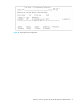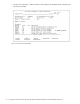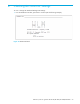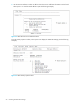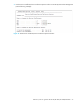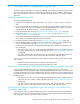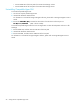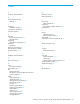Hitachi HPAV for z/OS user guide (HITA737-96006, June 2008)
Table Of Contents
- Contents
- Compatible PAV Function for the XP1024/XP128/XP12000/XP10000
- Overview of Compatible PAV Operations
- Preparing for Compatible PAV Operations
- Performing Compatible PAV Operations
- Monitoring Compatible PAV Activities
- Additional MVS Commands
- GTF I/O Tracing
- Figure 13 Sample Output of Display Command - Compatible PAV Base Device with 5 Aliases
- Figure 14 Sample Output of Display Command - Compatible Hyper PAV with 16 Aliases
- Figure 15 DEVSERV DISPLAY PATHS Command
- Figure 16 Sample DEVSERV QPAV Command (Compatible PAV)
- Figure 17 Sample DEVSERV QPAV Command (Compatible Hyper PAV)
- Figure 18 Sample Output of DEVSERV QPAV,SSID=xxxx Command (Compatible PAV)
- Figure 19 Sample Output of DEVSERV QPAV,SSID=xxxx Command (Compatible Hyper PAV)
- Figure 20 Sample Output of DS QP,xxxx,VOLUME Command (Compatible PAV)
- Figure 21 Sample Output of DS QP,xxxx,VOLUME Command (Compatible Hyper PAV)
- Figure 22 Sample Output of D IOS,HYPERPAV Command
- Using HCD to Define and View XP1024/XP128/XP12000/XP10000 LCUs and Compatible PAV Devices
- Using HCD to Define an XP1024/XP12000/XP10000 LCU and the Base and Alias Devices
- Figure 23 Basic HCD Panel
- Figure 24 Define, Modify, Or View Configuration Data
- Figure 25 Add Control Unit Panel
- Figure 26 Selecting the Operating System
- Figure 27 Select, Change Option
- Figure 28 Control Unit Chpid, CUADD, and Device Address Range Addressing
- Figure 29 Define, Modify, Or View Configuration Data
- Figure 30 I/O Device List
- Figure 31 Add Device
- Figure 32 Device / Processor Definition Panel - Selecting the Processor ID
- Figure 33 Define Device / Processor Panel
- Figure 34 Define Device to OS Configuration Window - Selecting the OS Configuration
- Figure 35 Select / Disconnect Option
- Figure 36 Define Device Parameters / Features
- Displaying Compatible PAV Device Parameters
- Using HCD to Define an XP1024/XP12000/XP10000 LCU and the Base and Alias Devices
- Checking the WLM PAV Settings
- Settings about Compatible Hyper PAV
- Index

HPAV for z/OS user guide for the XP128/XP1024/XP12000/XP10000 57
C Settings about Compatible Hyper PAV
The following section describes the procedures for installing and uninstalling Compatible Hyper PAV. This
section also describes the point to be checked when you change the setting to enable or disable Hyper
PAV on the host computer and when you restart XP12000/XP10000 Disk Array while using Compatible
Hyper PAV.
Installing Compatible Hyper PAV
To install Compatible Hyper PAV:
1. Upgrade the host software to support Hyper PAV, that is, z/OS 1.8 or later, or z/OS 1.6 with PTF or
later.
2. If you have used XP12000/XP10000 Disk Array already, upgrade XP12000/XP10000 Disk Array to
the microcode version supporting Compatible Hyper PAV (60-03-04-00/00 or later). If you want to
upgrade XP12000/XP10000 Disk Array , contact the HP Support Center.
3. Install the XP Remote Web Console (see ”Enabling the Compatible PAV Options” on page 24).
4. Assign aliases (see ”Preparing for Compatible PAV Operations” on page 23 and ”Performing
Compatible PAV Operations” on page 27).
If you introduce XP12000/XP10000 Disk Array to new, and you have already assigned aliases to the
base volumes for Compatible Hyper PAV, please skip this step.
5. On the host computer, enable Hyper PAV (see ”Enabling Compatible Hyper PAV” on page 24).
6. Issue the DEVSERV QPAV command from the host, and make sure that the aliases are displayed as
ones for Compatible Hyper PAV (see ”Additional MVS Commands” on page 33).
If aliases can not be displayed as for Compatible Hyper PAV, execute the following operations, and
then, check again.
• If the host accesses only to the corresponding XP12000/XP10000 Disk Array , disable Hyper PAV
on the host computer, and then, enable Hyper PAV again (see ”Enabling Compatible Hyper PAV”
on page 24).
• If the host accesses to other disk subsystems that use Hyper PAV, execute VARY OFF, and execute
CHPOFF of the host path, and then, execute CHP ON, and execute VARY ON again.
If you also use Cross-OS File Exchange on the host computer, execute the following steps after executing
step1 to step 6.
• Execute VARY OFF of the host path of Cross-OS File Exchange volume.
• Execute VARY ON of the host path of Cross-OS File Exchange volume.
Check Point for Restarting XP12000/XP10000 While Using Compatible Hyper PAV
If you restart XP12000/XP10000 Disk Array while using Compatible Hyper PAV, please issue the
DEVSERV QPAV command from the host after restart XP12000/XP10000 Disk Array , and make sure that
the aliases are displayed as ones for Compatible Hyper PAV (see sectiIf aliases can not be displayed as for
Compatible Hyper PAV, execute either operation of the following, and then, issue the command and check
the display again).
• If the host accesses only to the corresponding XP12000/XP10000 Disk Array , disable Hyper PAV
on the host computee, and then, enable Hyper PAV again (see ”Enabling Compatible Hyper PAV”
on page 24).
• If the host accesses to other disk subsystems that use Hyper PAV, execute VARY OFF, and execute
CHP OFF of the host path, and then,execute CHP ON, and execute VARY ON again.
Check Point for Changing Compatible Hyper PAV Setting on Host While Using
Compatible Hyper PAV
If you change the setting to enable or disable Hyper PAV on the host computer while using Compatible
Hyper PAV, and If you use Cross-OS exchange on the host computer, please execute the following steps
after you enable or disable Hyper PAV on the host computer.