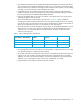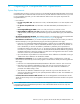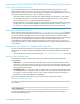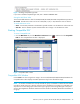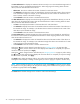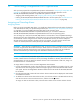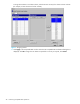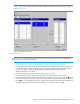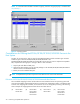Hitachi HPAV for z/OS user guide (HITA737-96006, June 2008)
Table Of Contents
- Contents
- Compatible PAV Function for the XP1024/XP128/XP12000/XP10000
- Overview of Compatible PAV Operations
- Preparing for Compatible PAV Operations
- Performing Compatible PAV Operations
- Monitoring Compatible PAV Activities
- Additional MVS Commands
- GTF I/O Tracing
- Figure 13 Sample Output of Display Command - Compatible PAV Base Device with 5 Aliases
- Figure 14 Sample Output of Display Command - Compatible Hyper PAV with 16 Aliases
- Figure 15 DEVSERV DISPLAY PATHS Command
- Figure 16 Sample DEVSERV QPAV Command (Compatible PAV)
- Figure 17 Sample DEVSERV QPAV Command (Compatible Hyper PAV)
- Figure 18 Sample Output of DEVSERV QPAV,SSID=xxxx Command (Compatible PAV)
- Figure 19 Sample Output of DEVSERV QPAV,SSID=xxxx Command (Compatible Hyper PAV)
- Figure 20 Sample Output of DS QP,xxxx,VOLUME Command (Compatible PAV)
- Figure 21 Sample Output of DS QP,xxxx,VOLUME Command (Compatible Hyper PAV)
- Figure 22 Sample Output of D IOS,HYPERPAV Command
- Using HCD to Define and View XP1024/XP128/XP12000/XP10000 LCUs and Compatible PAV Devices
- Using HCD to Define an XP1024/XP12000/XP10000 LCU and the Base and Alias Devices
- Figure 23 Basic HCD Panel
- Figure 24 Define, Modify, Or View Configuration Data
- Figure 25 Add Control Unit Panel
- Figure 26 Selecting the Operating System
- Figure 27 Select, Change Option
- Figure 28 Control Unit Chpid, CUADD, and Device Address Range Addressing
- Figure 29 Define, Modify, Or View Configuration Data
- Figure 30 I/O Device List
- Figure 31 Add Device
- Figure 32 Device / Processor Definition Panel - Selecting the Processor ID
- Figure 33 Define Device / Processor Panel
- Figure 34 Define Device to OS Configuration Window - Selecting the OS Configuration
- Figure 35 Select / Disconnect Option
- Figure 36 Define Device Parameters / Features
- Displaying Compatible PAV Device Parameters
- Using HCD to Define an XP1024/XP12000/XP10000 LCU and the Base and Alias Devices
- Checking the WLM PAV Settings
- Settings about Compatible Hyper PAV
- Index
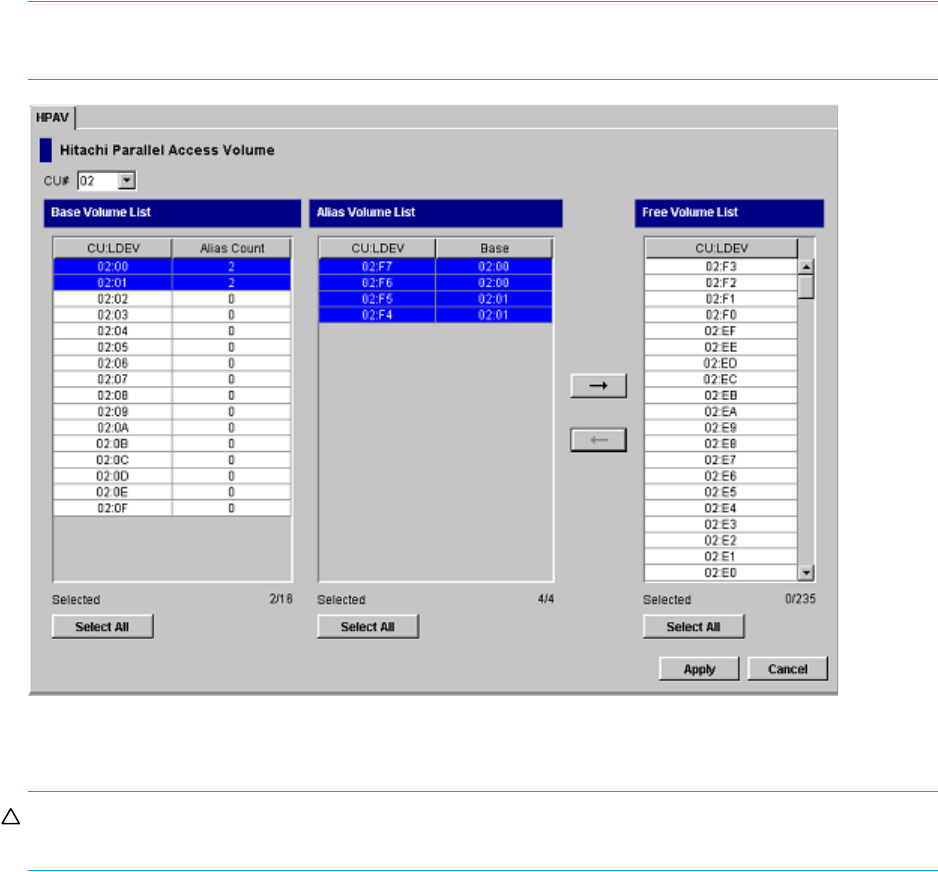
HPAV for z/OS user guide for the XP128/XP1024/XP12000/XP10000 29
NOTE: To set the CU numbers included in another CU group, switch the CU group by step 1 and the
follow step 2 to step 4.
Figure 8 Confirming new aliases
Canceling Aliases
CAUTION: Do not cancel aliases while I/O operations are being performed on the Compatible PAV
devices. This can cause a serious failure.
To cancel aliases for volumes in the connected XP1024/XP128/XP12000/XP10000:
1. From the Compatible PAV window, select the CU group which includes the CU number to be canceled,
in the drop-down list to select CU groups located in the upper right part of the HP XP Remote Web
Console main panel. See the HP StorageWorks XP Remote Web Console User Guide for
XP12000/XP10000 for the details.
2. Click the CU image that contains the aliases that you want to cancel.
3. In the Base Volume List box, click the base device(s) for the aliases that you want to cancel.
4. In the Alias Volume List box, click the alias devices that you want to cancel and then click the Æ button
to remove the aliases from the Alias Volume List box and add their LDEV IDs to the Free Volume List box.
5. Click Apply on the Compatible PAV window. When the Set Compatible PAV confirmation dialog box is
displayed, click Yes to cancel the aliases as specified. To cancel your request, click No.