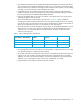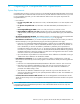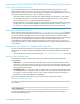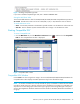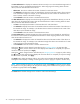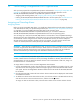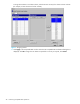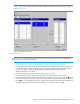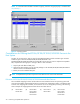Hitachi HPAV for z/OS user guide (HITA737-96006, June 2008)
Table Of Contents
- Contents
- Compatible PAV Function for the XP1024/XP128/XP12000/XP10000
- Overview of Compatible PAV Operations
- Preparing for Compatible PAV Operations
- Performing Compatible PAV Operations
- Monitoring Compatible PAV Activities
- Additional MVS Commands
- GTF I/O Tracing
- Figure 13 Sample Output of Display Command - Compatible PAV Base Device with 5 Aliases
- Figure 14 Sample Output of Display Command - Compatible Hyper PAV with 16 Aliases
- Figure 15 DEVSERV DISPLAY PATHS Command
- Figure 16 Sample DEVSERV QPAV Command (Compatible PAV)
- Figure 17 Sample DEVSERV QPAV Command (Compatible Hyper PAV)
- Figure 18 Sample Output of DEVSERV QPAV,SSID=xxxx Command (Compatible PAV)
- Figure 19 Sample Output of DEVSERV QPAV,SSID=xxxx Command (Compatible Hyper PAV)
- Figure 20 Sample Output of DS QP,xxxx,VOLUME Command (Compatible PAV)
- Figure 21 Sample Output of DS QP,xxxx,VOLUME Command (Compatible Hyper PAV)
- Figure 22 Sample Output of D IOS,HYPERPAV Command
- Using HCD to Define and View XP1024/XP128/XP12000/XP10000 LCUs and Compatible PAV Devices
- Using HCD to Define an XP1024/XP12000/XP10000 LCU and the Base and Alias Devices
- Figure 23 Basic HCD Panel
- Figure 24 Define, Modify, Or View Configuration Data
- Figure 25 Add Control Unit Panel
- Figure 26 Selecting the Operating System
- Figure 27 Select, Change Option
- Figure 28 Control Unit Chpid, CUADD, and Device Address Range Addressing
- Figure 29 Define, Modify, Or View Configuration Data
- Figure 30 I/O Device List
- Figure 31 Add Device
- Figure 32 Device / Processor Definition Panel - Selecting the Processor ID
- Figure 33 Define Device / Processor Panel
- Figure 34 Define Device to OS Configuration Window - Selecting the OS Configuration
- Figure 35 Select / Disconnect Option
- Figure 36 Define Device Parameters / Features
- Displaying Compatible PAV Device Parameters
- Using HCD to Define an XP1024/XP12000/XP10000 LCU and the Base and Alias Devices
- Checking the WLM PAV Settings
- Settings about Compatible Hyper PAV
- Index

26 Preparing for Compatible PAV Operations
The Base Volume List box displays the 3390 LVIs that are currently in use in the selected CU image. Each of
these LDEVs can be an Compatible PAV base device. When assigning and canceling aliases for base
devices, select the base devices from this list box.
• Alias Count: This column indicates the number of aliases for each base volume.
• The Selected box displays the number of selected base volumes and the total number of base volumes
in the selected CU image. For example, 2/73 indicates that two base volumes are selected out of a
total of 73 base volumes in the select CU image.
• Click Select All to select all volumes in the Base Volume List box.
The Alias Volume List box displays the alias device(s) assigned to the selected base device(s). To view all
alias devices for the selected CU image, select all of the base devices. When canceling aliases for base
devices, select the alias devices from this list.
• The Base column displays the LDEV ID of the base device for each alias device.
• The Selected box displays the number of selected alias devices and the total number of alias devices in
the selected CU image. For example, 2/4 indicates that two aliases are selected out of a total of four
alias devices in the selected CU image.
• Click Select All to select all volumes in the Alias Volume List box.
The Free Volume List box displays the LDEV IDs of the unused volumes in the selected CU. Each of these
free volumes can be used as an Compatible PAV alias device. When assigning aliases to base volumes,
select the alias devices from this list.
• The Selected box displays the number of selected free devices and the total number of free devices in
the selected CU image. For example, 8/47 indicates that eight free devices are selected out of a total
of 47 free devices in the selected CU image.
• Click Select All to select all volumes in the Free Volume List box.
Clicking the Æ button cancels aliases for base devices (see ”Canceling Aliases” on page 29). After
clicking the Æ button, the Free Volume List box then displays their LDEV IDs. To complete your request to
cancel the aliases as specified, click Apply.
Clicking the Å button assigns aliases to base devices (see ”Assigning Aliases” on page 27). After clicking
the Å button, the Alias Volume List box displays the new alias devices. To complete your request to assign
the new aliases as specified, click Apply.
The Apply button applies the settings made on this window to the XP1024/XP128/XP12000/XP10000.
Clicking this button displays a message confirming that you want to apply your request to the disk array.
NOTE: When switching CU groups to set multiple CU groups, select Apply for each CU group to reflect
the operation for CU group setting to the subsystem.The setting will be invalid if the CU group is switched
to another CU group before selecting Apply.
The Cancel button discards changes in this window to restore the initial settings.