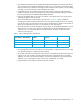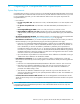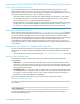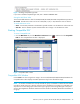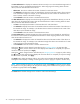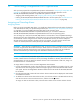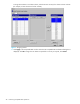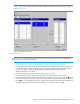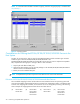Hitachi HPAV for z/OS user guide (HITA737-96006, June 2008)
Table Of Contents
- Contents
- Compatible PAV Function for the XP1024/XP128/XP12000/XP10000
- Overview of Compatible PAV Operations
- Preparing for Compatible PAV Operations
- Performing Compatible PAV Operations
- Monitoring Compatible PAV Activities
- Additional MVS Commands
- GTF I/O Tracing
- Figure 13 Sample Output of Display Command - Compatible PAV Base Device with 5 Aliases
- Figure 14 Sample Output of Display Command - Compatible Hyper PAV with 16 Aliases
- Figure 15 DEVSERV DISPLAY PATHS Command
- Figure 16 Sample DEVSERV QPAV Command (Compatible PAV)
- Figure 17 Sample DEVSERV QPAV Command (Compatible Hyper PAV)
- Figure 18 Sample Output of DEVSERV QPAV,SSID=xxxx Command (Compatible PAV)
- Figure 19 Sample Output of DEVSERV QPAV,SSID=xxxx Command (Compatible Hyper PAV)
- Figure 20 Sample Output of DS QP,xxxx,VOLUME Command (Compatible PAV)
- Figure 21 Sample Output of DS QP,xxxx,VOLUME Command (Compatible Hyper PAV)
- Figure 22 Sample Output of D IOS,HYPERPAV Command
- Using HCD to Define and View XP1024/XP128/XP12000/XP10000 LCUs and Compatible PAV Devices
- Using HCD to Define an XP1024/XP12000/XP10000 LCU and the Base and Alias Devices
- Figure 23 Basic HCD Panel
- Figure 24 Define, Modify, Or View Configuration Data
- Figure 25 Add Control Unit Panel
- Figure 26 Selecting the Operating System
- Figure 27 Select, Change Option
- Figure 28 Control Unit Chpid, CUADD, and Device Address Range Addressing
- Figure 29 Define, Modify, Or View Configuration Data
- Figure 30 I/O Device List
- Figure 31 Add Device
- Figure 32 Device / Processor Definition Panel - Selecting the Processor ID
- Figure 33 Define Device / Processor Panel
- Figure 34 Define Device to OS Configuration Window - Selecting the OS Configuration
- Figure 35 Select / Disconnect Option
- Figure 36 Define Device Parameters / Features
- Displaying Compatible PAV Device Parameters
- Using HCD to Define an XP1024/XP12000/XP10000 LCU and the Base and Alias Devices
- Checking the WLM PAV Settings
- Settings about Compatible Hyper PAV
- Index
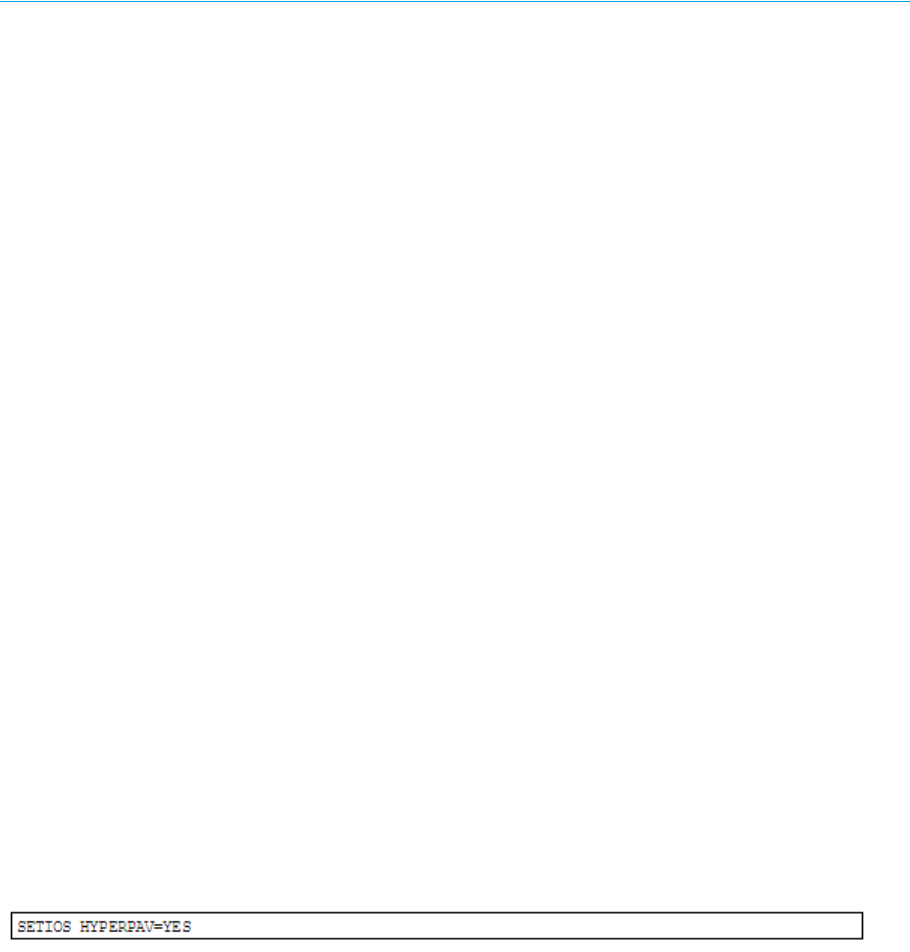
24 Preparing for Compatible PAV Operations
Preparing the XP1024/XP128/XP12000/XP10000 for Compatible PAV Operations
Changing the Controller Emulation Type
For Compatible PAV operations, the XP1024/XP128/XP12000/XP10000 must have Escon or Ficon
adapter (CHA) packages for which the 2105 or 2107 emulation type can be specified. Ask your HP
representative to verify that the correct CHA packages are installed. The HP representative can check and
change the controller emulation type in any one of the following ways:
• Add CHA packages and set the emulation type of these packages to 2105 (I-2105) or 2107 (I-2107).
• Use the System Tuning function on the SVP to change the emulation type to 2105 or 2107, and then
power off and power on the XP1024/XP128/XP12000/XP10000.
• For XRC operations, do not intermix the 2105 or 2107 emulation type with other emulation types within
the same disk array. If the XP12000/XP10000 is already performing XRC operations, refer to Figure 2
for instructions on implementing Compatible PAV with these functions on the same disk array.
Enabling the Compatible PAV Options
Set the controller emulation to 2105 or 2107 (see ”Changing the Controller Emulation Type” on page 24)
before enabling the Compatible PAV options (only 2107 is available if you use Compatible Hyper PAV).
You need to install the Compatible PAV license key through Command View XP or XP Remote Web
Console and the Compatible PAV option program to perform Compatible PAV operations (see Managing
license keys in the HP StorageWorks Command View XP User Guide for XP Disk Arrays or the
HP StorageWorks XP Remote Web Console User Guide for the specific disk array). If you want to use
Compatible Hyper PAV, you need to enable Compatible PAV option program and Compatible Hyper PAV
option program.
Preparing the Host System for Compatible PAV Operations
This section provides a brief description of the required preparations at the host system for Compatible PAV
operations on the XP1024/XP128/XP12000/XP10000. Before performing Compatible PAV operations,
you must:
• Set the WLM operation mode on the host system (see ”Setting the WLM Operation Mode” on page 24)
Setting the WLM Operation Mode
WLM manages workloads on MVS systems and has two operation modes for static and dynamic
Compatible PAV:
• Goal mode: If you want to use dynamic Compatible PAV, you must set the WLM operation mode to
goal mode. In goal mode, WLM can assign more or fewer aliases to a base device depending on the
host I/O activity to that device, thereby managing the system to meet the performance goal specified
before system operations began.
• Compatibility mode: If you want to use static Compatible PAV, you must set the WLM operation mode
to compatibility mode. In compatibility mode, the number of aliases assigned to each base device does
not change as a result of changes in host I/O activity. WLM manages the system according to the
parameters in the IPS and ICS (IEAIPSxx and IEAICSxx).
When you use Compatible Hyper PAV, you do not need to set the WLM operation modes.
Enabling Compatible Hyper PAV
To enable Compatible Hyper PAV, you need to enter the following parameter from the system console of
host computer:
You can define SETIOS parameter to each LPAR (Logical Partitioning). The above is an example of
enabling Compatible Hyper PAV.