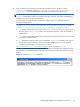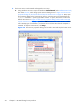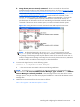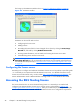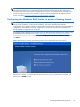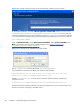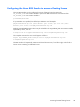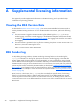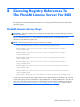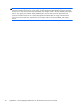HP Remote Graphics Software Licensing Guide
Figure 5-9 Dialog to enter the license server hostname and, optionally, the port number
If, during RGS installation, you select I do not yet have a license file in the Figure 5-8 Dialog to
specify that a floating license will be acquired from a license server on page 27, you can specify the
location of the RGS license server post-installation using the LM_LICENSE_FILE environment variable.
To set this environment variable, bring up the System Properties dialog from the start menu, as follows:
Start > Control Panel > System
Select the Advanced tab and click Environment Variables. Under System variables, click
New—this brings up the New System Variable dialog shown in
Figure 5-10 Setting the
LM_LICENSE_FILE system variable on page 28.
Figure 5-10 Setting the LM_LICENSE_FILE system variable
The LM_LICENSE_FILE value has this format: portnumber@hostname
If a portnumber isn’t specified, the default port 27000 is used. Examples:
@MyLicenseServer.hp.com (uses default port 27000) @15.2.21.129 (uses
default port 27000) 27002@MyLicenseServer.hp.com
Multiple portnumber@hostname values may be entered in the above dialog, separated by
semicolons, such as:
27000@15.232.16.2;@MyLicenseServer.hp.com;27002@BackupServer.hp.com
The RGS Sender will sequentially attempt to contact each listed license server, from left to right, until it
finds a license server containing a valid RGS license.
28 Chapter 5 HP RGS floating license products