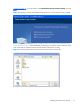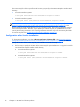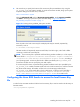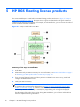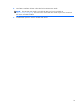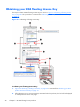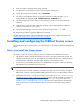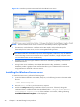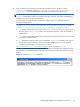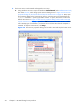HP Remote Graphics Software Licensing Guide
The License Key file will be copied from the location you specify to the Remote Graphics Sender install
directory:
●
For 32-bit Windows systems:
C:\Program Files\Hewlett-Packard\Remote Graphics Sender
●
For 64-bit Windows systems:
C:\Program Files (x86)\Hewlett-Packard\Remote Graphics Sender
NOTE: The RGS Sender installer copies the License Key file from the location you specify in the
Figure 4-3 Dialog used to enter location and name of the local License Key file on page 15 to the
Remote Graphics Sender install directory for your operating system. The licensing mechanism searches
the License Key file folder. Therefore, if you update your License Key file, the updated file will not be
seen by the licensing mechanism—the licensing mechanism searches only in the License Key file folder
for License Key files. See
Configuration after Sender installation on page 16
Configuration after Sender installation
If, during RGS installation, you select I do not yet have a license file in the Figure 4-2 Dialog to
specify that the RGS Sender will access a License Key file on this computer on page 15, you can
specify the location of the License Key file post-installation in one of two ways.
1. The first way to specify the location of the License Key file post-installation is to copy the license file
into the Remote Graphics Sender install directory
●
For 32-bit Windows systems:
C:\Program Files\Hewlett-Packard\Remote Graphics Sender
●
For 64-bit Windows systems:
C:\Program Files (x86)\Hewlett-Packard\Remote Graphics Sender
16 Chapter 4 HP RGS local license products