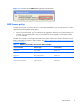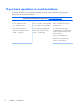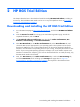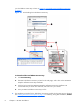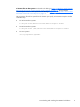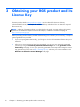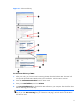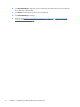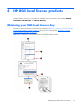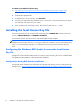HP Remote Graphics Software Licensing Guide
2 HP RGS Trial Edition
This chapter describes how to download and install the 60-day HP RGS Trial Edition, including its
License Key. The Trial Edition RGS Sender can be run on any of the platforms shown in
If you have
questions or need assistance on page 6.
Downloading and installing the HP RGS Trial Edition
1. Go to the RGS homepage at http://www.hp.com/go/rgs, and click the HP RGS Trial Edition
link.
2. Click the Receive for Trial link to bring up the Trial Edition registration page. Provide the
requested information, and click Next.
3. The Download software and license page has tabs for Order Confirmation, Get
Software, Get Licensing, and Get Documentation.
4. Select Get Download (on the Order Confirmation tab) or the Get Software tab, and
choose the RGS version appropriate for your operating system. The top button can be used to
download a TAR file for Linux, while the bottom button can be used to download a ZIP file for
Windows. Click the button corresponding to the OS you’re using, and specify the location to save
the file. If you’re using both operating systems (for example, Linux on the Sender computer and
Windows on the Receiver computer), you’ll want to download both files. As noted previously, only
the RGS Sender needs to be licensed.
5. Next, click Get License (on the Order Confirmation tab) or select the Get Licensing tab,
and select Get License which will bring up the Receipt web page shown in
Figure 2-1
Downloading the Trial Edition License Key on page 8. The sequence to download and save
Downloading and installing the HP RGS Trial Edition
7