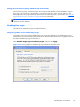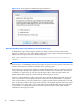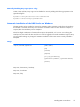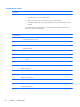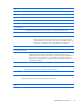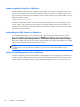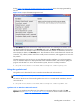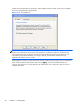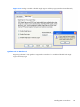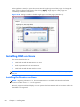HP Remote Graphics Software 5.4.8 User Guide
Sender installation log file on Windows
As with installation of the Receiver, installation of the Sender also creates an installation log file. This
log file can be viewed by the user to obtain details about what operations were performed, and view
any errors that occurred during the installation process. When Setup.exe for the RGS Sender is run, the
following log file is created:
%TEMP%\rgsenderInstaller
The log file is especially useful for automatic installs because installer errors are not displayed on the
screen, and are only viewable using the log file. If the log file already exists when the installer is run,
the installer will remove the current contents of the log file before writing to it. This prevents the log file
from growing without bounds.
Uninstalling the RGS Sender on Windows
To uninstall the RGS Sender, use the Windows Add or Remove Programs feature from the Control
Panel. Select Remote Graphics Sender, and click Remove A dialog box will open with choices for:
Remove – Retain User Settings, Remove – Delete User Settings, Exit without changes.
Retain User Settings will leave the user specific Sender settings in the registry while Delete User Settings
removes the user specific Sender settings from the registry.
NOTE: After the Sender is uninstalled, you will be prompted to restart your computer. This restart is
very important—if it is not performed, installation of a later version of the RGS Sender may not
succeed.
Using the RGS Diagnostics Tool on Windows
During the installation of the Windows Sender, the RGS Diagnostics Tool (rgdiag.exe) is installed. The
tool can be used to detect potential issues (such as Windows firewall settings, Guest Account security
policies, RDC interoperability, and Easy Login settings) that might prevent a remote connection. The
80 Chapter 3 Installing RGS