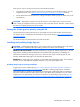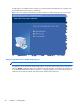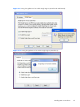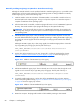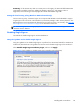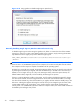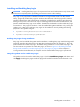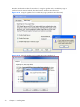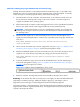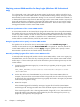HP Remote Graphics Software 5.4.8 User Guide
Installing and Enabling Easy Login
CAUTION: Installing RGS Easy Login is for experienced users and IT administrators only. Please read
all directions completely before proceeding, and exercise caution when installing.
Easy Login is only supported on HP blade workstations running the RGS Sender. The RGS shared
library, hprgina.dll, enables Easy Login for Windows XP Professional. The file hprgina.dll is a GINA
(Graphical Identification and Authentication) module that is loaded by the Windows XP Professional
WinLogon.exe process. There are three ways to install hprgina.dll for Windows XP Professional, and
therefore enable RGS Easy Login on the Sender. The RGS ELO Credential Providers enable Easy Login
for Windows 7. Easy Login for Windows 7 must be enabled during RGS installation or by running the
rgadmin tool. In RGS 5.4.8 and later, Easy Login can be enabled on Linux by adding the following
properties to the rgsenderconfig file:
●
Rgsender.IsAnonymousConnectionForceEnabled=1
●
Rgsender.IsClassicEasyLogonEnabled=1
Enabling Easy Login during installation
Easy Login can be enabled during RGS Sender installation—enabling Easy Login installs the hprgina.dll
module for Windows XP Professional or the RGS ELO Credential Providers for Windows 7. This is the
preferred method to enable Easy Login. The default during installation is to not enable Easy Login. The
user must answer two questions to enable Easy Login, as shown in
Figure 3-8 The dialog presented
during Sender installation to enable Single Sign-on or Easy Login on page 66. If the computer is
running Windows XP Professional, the computer must be restarted before Easy Login is operational.
Using the rgadmin tool to enable Easy Login
The rgadmin tool can be used to enable Easy Login—check the Enable Easy Login radio button and
click Apply. Enabling Easy Login installs the hprgina.dll module for Windows XP Professional or the
Installing RGS on Windows
71