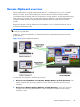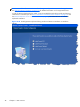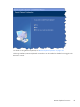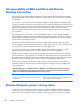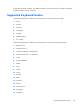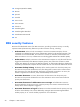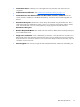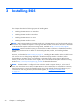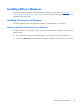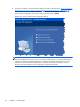HP Remote Graphics Software 5.4.8 User Guide
3 Installing RGS
This chapter describes the following aspects of installing RGS:
●
Installing the RGS Receiver on Windows
●
Installing the RGS Sender on Windows
●
Installing the RGS Receiver on Linux
●
Installing the RGS Sender on Linux
NOTE: RGS licensing applies to the RGS Sender only. The RGS Receiver is a free download and can
be used on any number of computers. Licensing of the RGS Sender on Windows and Linux is described
in the HP Remote Graphics Software Licensing Guide, available at
http://www.hp.com/support/
rgs_manuals. Note that Sender licensing is checked when an RGS connection is established; therefore,
the licensing mechanism has no affect on downloading the RGS product, and installing the RGS
Sender.
However, as described in
RGS licensing on page 14 , installing the RGS Sender without a valid license
will result in an error dialog being displayed in the Remote Display Window. Therefore, before
downloading a new RGS version, and installing a new RGS Sender, ensure that your RGS license
entitles you to use the new Sender version. Again, refer to the HP Remote Graphics Software Licensing
Guide at
http://www.hp.com/support/rgs_manuals for detailed information.
NOTE: The RGS Sender is configured to start when the Sender computer boots (or, in the case of
Linux, also when the X server starts). The RGS Receiver can be started from a command line. However,
because the Receiver can also be started from the menu, both methods of starting the Receiver (on a
command line and using the menu) are described together, in
Using RGS in Normal Mode
on page 101 .
52 Chapter 3 Installing RGS