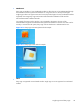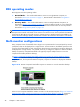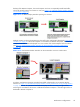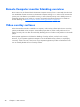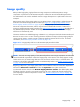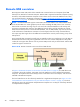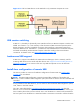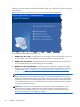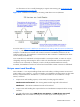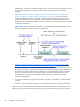HP Remote Graphics Software 5.4.8 User Guide
away from the local system and remoted to the Sender system. Upon disconnect it will be given back to
the local system.
Figure 2-20 Receiver installation dialog to specify the Remote USB Configuration
The three Remote USB Configuration options are:
1. USB devices are Local—All USB devices will remain local, and will be accessible only by the
Local Computer—none of the USB devices will be accessible by a Remote Computer.
2. USB devices are Remote—All USB devices can be accessed by the Remote Computer, and
none of the USB devices can be accessed by the Local Computer.
3. USB devices are Local/Remote—Whether USB devices are locally or remotely accessible
depends on when they are plugged into the Local Computer relative to establishment of an RGS
connection (see
Figure 2-21 USB device accessibility for the setting “USB devices are Local/
Remote” on page 33).
NOTE: In addition to the general default settings for remote USB configurations, RGS 5.2.6 and
higher releases support auto-remote and auto-return of user-specified USB devices when using
Windows on both the Sender and Receiver platforms. RGS 5.4.0 introduced a new auto-remote
configuration syntax for the Windows Registry entries. Auto-remote allows specified USB devices
to be automatically attached to a remote Sender session at RGS connection and then returned to
the local client at RGS disconnect.
CAUTION: Enabling auto-remoting of specific USB devices requires modifications to the
Windows Registry. Registry modifications should only be made by experienced personnel.
Because an incorrect Registry setting can cause serious problems, you should always make a
backup of the Registry prior to making any changes.
32 Chapter 2 RGS overview