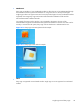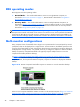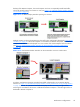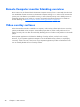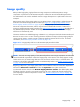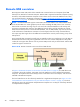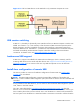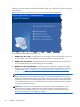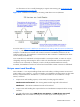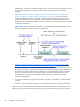HP Remote Graphics Software 5.4.8 User Guide
Image quality
RGS provides high-quality, high-performance image compression and decompression. Image
compression is performed on the Remote Computer to reduce the network bandwidth requirements—
this enables RGS to be used on standard networks. Image decompression is performed on the Local
Computer.
RGS supports setting of the Image quality on a per-Receiver basis. Image quality is adjusted using the
slide bar in the Remote Display Window Toolbar (see
Figure 2-17 Image quality slide bar in the
Remote Display Window Toolbar on page 29). As the image quality is increased toward 100, the
amount of compression decreases, and the required network bandwidth increases. If a Receiver is
supporting multiple Remote Display Windows (see
Many-to-one connection on page 18) the slide bar in
any Remote Display Window Toolbar can be adjusted—the slide bars in the other Remote Display
Windows will automatically track.
The Boost checkbox was added beginning with RGS 5.2.6, and requires that both the RGS Sender and
Receiver be version 5.2.6 or later. Checking the Boost checkbox will improve (boost) image quality for
certain types of images, primarily images containing significant amounts of text or lines. For further
information, see
Remote Display Window Toolbar on page 106 .
Figure 2-17 Image quality slide bar in the Remote Display Window Toolbar
NOTE: Even with an image quality of 100, RGS still performs some image compression to reduce the
network bandwidth requirements. While the image quality on the Receiver will usually appear visually
lossless to the user, the actual image data sent over the network will be “lossy” to a limited extent. The
exception is the Sender codec JPEG-LS which is mathematically lossless. See
Sender general properties
on page 200 for more information.
Beginning in RGS 5.4.5, the image quality slider control and Boost check box have been duplicated in
the Receiver Advanced > General tab under the Experience area. These controls are
synchronized with the controls in the Remote Display Window Toolbar. The added quality slider
and Boost check box provide a convenient location for the user to adjust best desired image quality
while adjusting the Interactive Experience controls. See
General tab Experience section on page 120
for more details.
Image quality
29