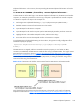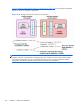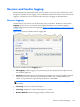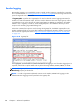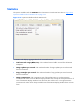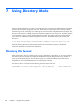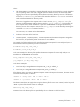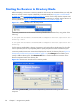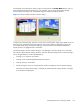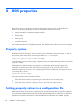HP Remote Graphics Software 5.4.8 User Guide
Starting the Receiver in Directory Mode
Before attempting a connection in Directory Mode for the first time, HP recommends that you verify that
RGS can connect to each computer individually in Normal Mode (see
Using RGS in Normal Mode
on page 101). The Pre-connection checklist on page 91 can be used to verify that the computer and
network parameters are set correctly. After Normal Mode connectivity is verified, start the Receiver in
Directory Mode (see
Figure 7-1 Starting the Receiver in Directory Mode on page 172).
Figure 7-1 Starting the Receiver in Directory Mode
Alternately, the Receiver can be started in Directory Mode from a command line, using either of the
following:
C:\Program Files\Hewlett-Packard\Remote Graphics Receiver\rgreceiver.exe -
directory “file”
C:\Program Files\Hewlett-Packard\Remote Graphics Receiver\rgreceiver.exe -
directory
If a file name is specified after -directory, the Receiver will use that file as the directory file. If no file
name is specified, the user is prompted by RGS to specify the path and name of the directory file.
In Directory Mode, the Receiver Control Panel displays the name of the directory file (see
Figure 7-2
The Receiver Control Panel in Directory Mode on page 172). The Change button enables you to
specify a different directory file. The Connect All button is used to establish a connection to the
Remote Computers listed in the directory file.
Figure 7-2 The Receiver Control Panel in Directory Mode
After clicking Connect All, you’ll need to independently authenticate and log into each Remote
Computer.
172 Chapter 7 Using Directory Mode