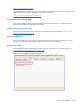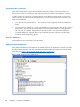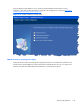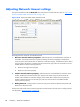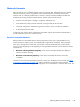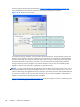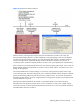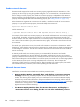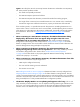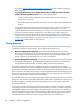HP Remote Graphics Software 5.4.8 User Guide
Check USB cable connections
Verify that the USB device is physically connected to the Local Computer. Check to see that it has
power and is turned on. Some devices may require that the user initiate an action before it connects.
To further verify your connections, recognized devices on the Receiver system appear in the Proc file
system under the /proc/devices/usb_remote directory. At least two files appear in this directory for a
single connected device:
●
/proc/devices/usb_remote/devices — File contains a list of recognized devices by the Receiver
system.
●
/proc/devices/usb_remote/# — If only one USB device is recognized, the "devices" file will have
a single entry, 192. The file descriptor named 192 is the Remote USB device. Dumping this file
with 'cat 192', for example, displays specific data about device 192. This should reflect the
connected USB device. If multiple devices are connected, then each will have a file descriptor
numbered consecutively starting at 192.
Reset the USB device
If the USB device has a reset button, press the button.
HP Remote Virtual USB Driver
Verify that the HP Remote Virtual USB driver is installed and active on the Remote Computer. Open the
Windows Device Manager, and verify that HP Remote Virtual USB is listed under Universal Serial Bus
Controllers (see
Figure 6-20 HP Remote Virtual USB driver on page 146).
Figure 6-20 HP Remote Virtual USB driver
146 Chapter 6 Advanced capabilities