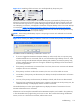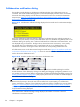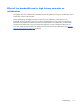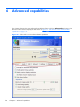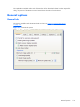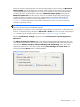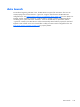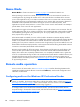HP Remote Graphics Software 5.4.8 User Guide
Game Mode
Game Mode is a feature accessed via Hotkeys on page 156 introduced in RGS 5.4.0.
When operating in normal cursor mode, RGS synchronizes the cursor movements of a Sender to a
controlling Receiver by placing the senders cursor at the same absolute coordinates of the receivers
cursor. Some applications rely on a relative movement of the cursor to interact with a 3D environment.
These applications may programmatically readjust the cursor position after a movement is detected. In
the default mode of operation where RGS is moving the cursor to an absolute position, these
applications may have erratic behavior or cause a loss of cursor control. Game Mode is an attempt to
provide better cursor control for such applications.
Game Mode is a toggle on the Receiver to supply the Sender with relative cursor movements. This will
enable applications that rely on relative movements to be controlled with RGS. Game Mode is enabled
and disabled by pressing the hot key followed by the ‘G’ key. By default, the key sequence is ‘Shift
Down, Space Down, Space up, G’.
When Game Mode is enabled, the cursor will be locked to the Receiver's Remote Display Window.
The Remote Display Window Toolbar can be enabled, but interacting with the Remote Display Window
Toolbar is not possible when Game Mode is enabled. The Receiver is dependent on the Sender for
updating the cursor position. Network connections with a high latency may not be suitable for use with
Game Mode. The Remote Display Window can be repositioned without leaving Game Mode. When a
connection is terminated, Game Mode will be disabled.
RGS may not be suitable for full screen games. The techniques used by games to quickly draw to the
screen will often prevent RGS from being able to extract the contents of the remote frame buffer for
display. This is often seen as partially rendered scene or a completely scrambled scene. A game that
works in a windowed mode may be able to be controlled when Game Mode is enabled. However, the
extremely high frame rates and low latencies required to successfully operate some games are not
possible with the current RGS protocol. See
Application support on page 16 for the official description
of supported applications.
Remote audio operation
For an overview of remote audio, see Remote audio on page 38. Before describing the RGS audio
capabilities available under the Receiver Control Panel Audio tab, Sender audio configuration and
calibration are described.
Configuring audio on the Windows XP Professional Sender
NOTE: It is critical that a mixer control such as “Wave Out Mix”, “Stereo Mix”, or some variation on
“Mixer” is available. The Creative Audigy driver calls this the “What U Hear” control. See
Figure 6-8
Recording Control dialog on page 128 for a mixer example. If a mixer control is not available, see
Potential audio issues on page 135 for troubleshooting suggestions.
To configure audio on the Windows XP Professional Sender, open the Sound and Audio Devices
Properties dialog in the Windows Control Panel, and select the Audio tab (see
Figure 6-4 Sound and
Audio Devices Properties dialog on page 125).
124 Chapter 6 Advanced capabilities