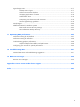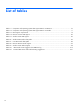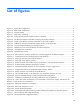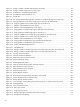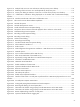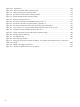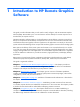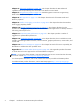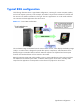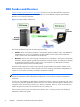HP Remote Graphics Software 5.4.8 User Guide
Figure 3-3 Dialog to enable or disable Remote USB in the Sender ............................................................ 59
Figure 3-4 Dialog to enable Single Sign-On or Easy Login ....................................................................... 60
Figure 3-5 Configuration of the RGS Sender license ................................................................................ 61
Figure 3-6 The Remote Graphics Sender service ..................................................................................... 62
Figure 3-7 Sender GUI ........................................................................................................................ 64
Figure 3-8 The dialog presented during Sender installation to enable Single Sign-on or Easy Login ............... 66
Figure 3-9 Using the rgadmin tool to enable Single Sign-on (Windows XP Professional) ............................... 67
Figure 3-10 Using the rgadmin tool to enable Single Sign-on (Windows 7) ................................................ 67
Figure 3-11 Addition of the GinaDLL key to the registry ........................................................................... 68
Figure 3-12 Addition of the GinaDllMode key to the registry .................................................................... 68
Figure 3-13 Using rgadmin to disable Single Sign-on (Windows XP Professional) ....................................... 69
Figure 3-14 Using rgadmin to disable Single Sign-on (Windows 7) ........................................................... 70
Figure 3-15 Using the rgadmin tool to enable Easy Login (Windows XP Professional) .................................. 72
Figure 3-16 Using the rgadmin tool to enable Easy Login (Windows 7) ..................................................... 72
Figure 3-17 Addition of the GinaDllMode key to the registry .................................................................... 73
Figure 3-18 Using rgadmin to disable Easy Login (Windows XP Professional) ............................................. 75
Figure 3-19 Using rgadmin to disable Easy Login (Windows 7) ................................................................ 76
Figure 3-20 Output of the RGS Diagnostics Tool ..................................................................................... 81
Figure 3-21 3D Updates tab ................................................................................................................ 82
Figure 3-22 Dialog to enable or disable Single Sign-on and Easy Login (Windows XP Professional) .............. 83
Figure 3-23 Dialog to enable or disable Single Sign-on and Easy Login (Windows 7) ................................. 84
Figure 4-1 Viewing network interfaces ................................................................................................... 94
Figure 4-2 Network Interface IP addresses ............................................................................................. 95
Figure 4-3 Determining the first network interface .................................................................................... 95
Figure 4-4 Advanced Settings dialog ..................................................................................................... 96
Figure 4-5 Restarting the RGS Sender .................................................................................................... 97
Figure 4-6 Network Interface binding order numerical sequence ............................................................... 98
Figure 4-7 RGS operation through a firewall .......................................................................................... 98
Figure 5-1 Starting the Receiver on Windows ....................................................................................... 101
Figure 5-2 Receiver Control Panel ....................................................................................................... 102
Figure 5-3 R
emote Display Window .................................................................................................... 103
Figure 5-4 Dimming of the Remote Display Window in Setup Mode ........................................................ 105
Figure 5-5 Remote Display Window selection dialog ............................................................................. 106
Figure 5-6 Remote Display Window Toolbar ........................................................................................ 106
Figure 5-7 Local Computer warning dialog if the Remote Computer is unable to blank its monitor ............... 108
Figure 5-8 Message Dialog ................................................................................................................ 108
Figure 5-9 Log in selection flowchart ................................................................................................... 110
Figure 5-10 Easy Login process .......................................................................................................... 111
Figure 5-11 Single Sign-on process ..................................................................................................... 112
Figure 5-12 Dialog indicating that the password must be changed ......................................................... 113
Figure 5-13 Change Password dialog ................................................................................................. 113
xiv