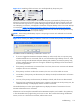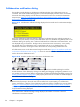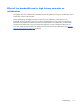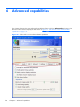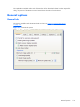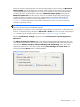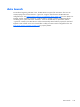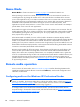HP Remote Graphics Software 5.4.8 User Guide
Figure 5-15 Disabling of the local users’ mice and keyboards by the primary user
Connection between a Local Computer and a Remote Computer is permitted only if the primary user
allows the connection and if all users have unique login accounts for the remote computer. Users may
not share the same login account. A question dialog, stating the domain and user name of the local
user attempting a connection, is displayed on the Remote Computer desktop when a local user attempts
to connect (see
Figure 5-16 Primary user dialog to authorize a local user to connect to the primary
user’s desktop on page 115). All currently connected local users will also see this dialog because they
are currently viewing the Remote Computer desktop.
NOTE: One-to-many (collaboration) requires a unique login account with credentials on the sender
for each participant.
Figure 5-16 Primary user dialog to authorize a local user to connect to the primary user’s desktop
The different cases for establishing a collaborative session are:
●
If no one is logged into the Remote Computer desktop (in other words, there is no primary user),
all authenticated users are connected, and can view the Windows login desktop. However, when
any one user logs into the Remote Computer desktop (and, therefore, becomes the primary user),
all other authenticated users (who are viewing the Windows login desktop) will be disconnected
as a security precaution.
●
If the primary user authorizes a connection from a local user, the new user connects to the Remote
Computer and can view its desktop.
●
If the primary user does not allow the connection, the new user will be unable to connect.
●
On Windows, if the primary user disconnects, the desktop is locked, but the Receivers will remain
connected.
●
On Linux, if the primary user disconnects, the desktop is locked, and all users are disconnected.
●
If the local user connecting to the primary user’s computer is the same user as the primary user, the
collaboration dialog is not displayed, and the connection is allowed.
The Sender desktop icon in the system application tray displays the status of connections. The icon
animates when Receivers are connected.
All Receivers can be easily disconnected from the HP Remote Graphics icon located in the system tray
or from the Sender GUI by right-clicking on the icon or GUI. This is useful when hosting collaborative
session, such as in a classroom environment, and the session ends.
Collaborating
115