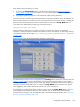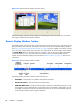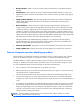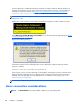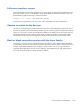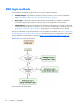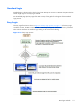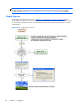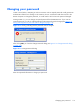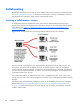HP Remote Graphics Software 5.4.8 User Guide
Collaborating
RGS enables the primary user to share his or her desktop session with several users simultaneously (see
One-to-many connection on page 19). This feature can be used in a variety of collaborative scenarios
including classroom instruction, design reviews, and technical support.
Creating a collaboration session
A collaboration session is created when one or more users are authorized by the primary user to
connect to the primary user’s desktop session. This allows all users to view and interact with the primary
user’s desktop (see
Figure 5-14 Multiple local users can view and interact with the primary user's
desktop on page 114).
Figure 5-14 Multiple local users can view and interact with the primary user's desktop
The user currently controlling the mouse and keyboard is called the floor owner. Only one user, the
floor owner, can interact with the desktop at a time. To transition the floor owner, the current floor
owner must cease using the keyboard or mouse for a short period of time (0.5 seconds). If another user
uses the mouse or keyboard while the current floor owner is inactive during this .5 second period, floor
ownership transfers to the new user.
In a collaboration session, the shape of the local cursor is modified for the floor owner. For the other
remote users, the local cursor is left unchanged, and a remote cursor is displayed in the Remote Display
Window.
Use of the mouse and keyboard by collaboration users can be disabled by the primary user using the
Sender GUI (see
Figure 5-15 Disabling of the local users’ mice and keyboards by the primary user
on page 115). Authorized local users will still be able to view the primary user’s desktop, but will be
unable to interact with it.
114 Chapter 5 Using RGS