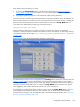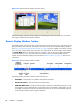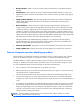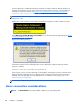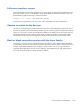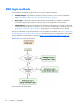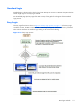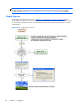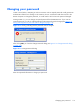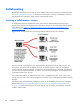HP Remote Graphics Software 5.4.8 User Guide
Changing your password
In RGS 5.0 and earlier, attempting to make a connection with an expired password would generate an
Authentication failed! error message. In this situation, the user would either need direct access to the
Remote Computer to change the password, or would need to call IT to have the password changed.
Starting at RGS 5.1, you can change an expired password from the RGS Receiver. If you enter an
expired password, you will see a dialog stating that the password must be changed (see
Figure 5-12
Dialog indicating that the password must be changed on page 113).
Figure 5-12 Dialog indicating that the password must be changed
After clicking OK, you’ll see the Change Password dialog (see Figure 5-13 Change Password dialog
on page 113).
Figure 5-13 Change Password dialog
Enter the requested information to change your password.
Changing your password
113