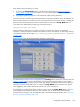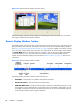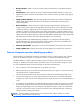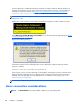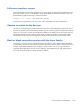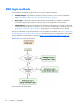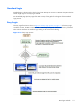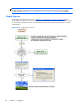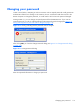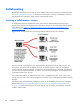HP Remote Graphics Software 5.4.8 User Guide
If monitor blanking is enabled but the Remote Computer is unable to blank the display (because, for
example, the computer is not one of the supported computers listed previously), a warning dialog is
displayed on the Local Computer (see
Figure 5-7 Local Computer warning dialog if the Remote
Computer is unable to blank its monitor on page 108).
NOTE: Linux screen blanking functionality is not supported on Dual-Monitor systems unless NVIDIA
TwinView is in use.
Figure 5-7 Local Computer warning dialog if the Remote Computer is unable to blank its monitor
Click Warning: Sender Monitor is Viewable to view the associated message dialog (see Figure
5-8 Message Dialog on page 108).
Figure 5-8 Message Dialog
The Remote Computer monitor blanking feature can be disabled by setting the following Sender
property to 0 (false).
Rgsender.IsBlankScreenAndBlockInputEnabled
If this property is set to 0, monitor blanking will be disabled, meaning that a monitor connected to the
Remote Computer will display the user’s desktop session. Furthermore, because monitor blanking is
disabled, the warning dialog will not be displayed. For more details on this property, see
Sender
general properties on page 200.
NOTE: RGS 5.4.8 adds support for screen blanking on Linux-based senders.
Linux connection considerations
NOTE: The Switch User functionality added to RHEL6 is not supported by RGS.
108 Chapter 5 Using RGS