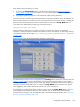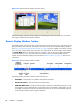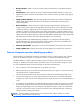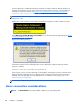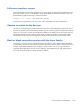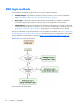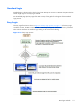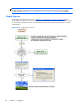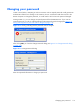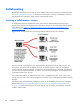HP Remote Graphics Software 5.4.8 User Guide
Figure 5-5 Remote Display Window selection dialog
The Remote Display Window selection dialog is only displayed in Directory Mode—this is the mode
that supports multiple Remote Display Windows.
Remote Display Window Toolbar
The Remote Display Window Toolbar provides information on the RGS connection, and allows several
RGS parameters to be controlled. The toolbar is positioned at the top of the Remote Display Window
(see
Figure 5-6 Remote Display Window Toolbar on page 106) and is toggled on and off by pressing
the H key while in Setup Mode. In this particular case, Setup Mode can be entered by either method—
the Setup Mode button or the hotkey sequence—and the H key can be used to display the toolbar.
Introduced at RGS 5.4.5, a new feature Auto show toolbar, allows the Remote Display Window
Toolbar to be automatically displayed. See the Receiver
General options on page 119 tab for more
information.
Figure 5-6 Remote Display Window Toolbar
The Remote Display Window Toolbar provides the following:
●
hostname—The hostname or IP address of the Remote Computer
●
disconnect button—Disconnects the current RGS session
●
CTRL-ALT-DEL button—Sends the CTRL-ALT-DEL key sequence to the Remote Computer. Some
key sequences, such as CTRL-ALT-DEL, are trapped by the Local Computer, and therefore are not
forwarded to the Remote Computer. This button allows the user to send a CTRL-ALT-DEL sequence
to the Remote Computer without using the keyboard.
106 Chapter 5 Using RGS