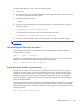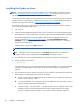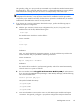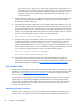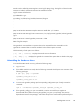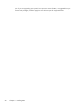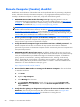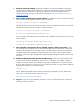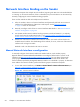HP Remote Graphics Software 5.4.8 User Guide
Network Interface binding on the Sender
If the Remote Computer has multiple network interfaces, beginning with RGS 5.4.0 the Sender defaults
to “listening” on all network interfaces. If this is undesirable, the previous behavior can be restored by
manually configuring the network interface binding properties.
There are four methods to deal with multiple network interfaces:
1. Allow the Sender to listen on all network interfaces and dynamically add and remove network
interfaces, the default behavior of RGS 5.4.0 and beyond. See the
Networking support
on page 16 section for more detail.
2. Manually reconfigure which of the two network interfaces RGS binds to—see
Manual Network
Interface reconfiguration on page 94.
3. Use the RGS Sender network interface binding properties (introduced at RGS 5.1) to explicitly
specify which network interface RGS binds to—see
Network Interface reconfiguration using the
Sender network interface binding properties on page 97.
4. Disable one of the network interfaces and restart the Sender—the Sender will then bind to the
enabled network interface. The disadvantage of this method, of course, is that one of the network
interfaces will no longer be usable.
Methods 2 and 3 are described in the next two sections.
Manual Network Interface reconfiguration
To manually configure which network interface the Sender binds to, set the Sender property
Rgsender.Network.IsListenOnAllInterfacesEnabled=0 overriding the default which is to listen on all
interfaces. See
Network Interface binding properties on page 204, for more detail. If the Sender
property Rgsender.Network.IsListenOnAllInterfacesEnabled=0 then the RGS Sender binds to the
network interface specified by the Rgsender.Network.Interface.<x>.IsEnabled=1 property. To determine
the IP address of a network interface, perform the following steps on the Remote Computer:
1. To view both network interfaces, click Start > Control Panel > Network Connections (see
Figure 4-1 Viewing network interfaces on page 94).
Figure 4-1 Viewing network interfaces
94 Chapter 4 Pre-connection checklist