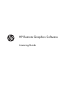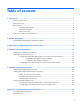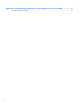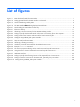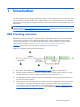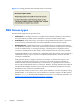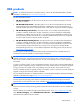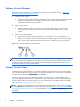HP Remote Graphics Software Licensing Guide
1 Introduction
This document describes licensing of HP Remote Graphics Software (RGS) version 5.4.7 and later. RGS
licensing applies to the RGS Sender only; the RGS Receiver is a free download which can be installed
and used on a broad range of computers. Therefore, all discussion of RGS licensing applies only to the
RGS Sender.
NOTE: For detailed RGS information, see the latest version of the HP Remote Graphics Software User
Guide, available at
http://www.hp.com/support/rgs_manuals. This website may also contain a more
recent version of this licensing guide.
RGS licensing overview
RGS Sender licensing is based on a License Key that is obtained from HP after your purchase of RGS.
The License Key is saved in a file called the License Key file, which is checked each time an RGS
connection is established. You can download, install, and run the RGS Sender to verify connection
without a License Key file, as shown in
Figure 1-1 RGS download/install/license timeline
on page 1, but you will have a restricted use dialog box present at all times.
Figure 1-1 RGS download/install/license timeline
1. RGS can be downloaded from http://www.hp.com/go/rgs without a License Key file.
2. The RGS Sender and Receiver can also be installed without a License Key file. However, during
Sender installation, you will be asked which license file you would like to use.
3. The default RGS Sender installation ensures the Sender begins running during the boot sequence.
No License Key file is required.
4. The License Key file is checked each time an RGS connection is established. If the License Key file
is valid, RGS runs normally. If the License Key file is missing or invalid, you will still be able to
view and interact with the remote desktop, but the dialog shown in
Figure 1-2 Dialog generated
when the RGS Sender is unlicensed on page 2 will be displayed in your viewing window.
RGS licensing overview
1