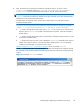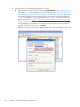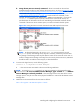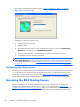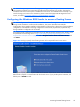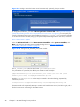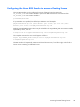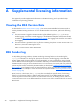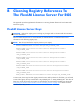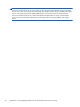HP Remote Graphics Software Licensing Guide
NOTE: When you acquire an RGS floating License Key, you’ll provide your license server hostname.
The signature included in the License Key file reflects the hostname that you provide; changing the
hostname within the License Key file to a different license server will invalidate the License Key. If you
need to change your license server hostname, please contact the appropriate HP Regional License
Center, as listed in
If you have questions or need assistance on page 6.
Configuring the Windows RGS Sender to access a floating license
NOTE: Configuration of the Windows RGS Sender to access a floating license can either be done
during Sender installation or after Sender installation. This section describes both methods.
Configuration during Sender installation is described first, followed by a description of post-installation
configuration. Post-installation licensing configuration of the Sender, if performed, supersedes any
during-installation configuration of the Sender.
During RGS Sender installation (as described in the HP Remote Graphics Software User Guide), you’ll
be presented with the dialog shown in
Figure 5-8 Dialog to specify that a floating license will be
acquired from a license server on page 27. Select Acquire license from a license server, and
click Next.
Figure 5-8 Dialog to specify that a floating license will be acquired from a license server
Next, you’ll be prompted for the port number and hostname of the license server—this will allow the
RGS Sender computer to communicate with the license server. If you provide just the hostname, the
default port of 27000 is used.
Accessing the RGS floating license
27