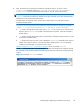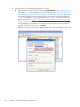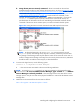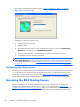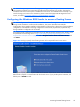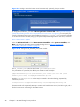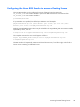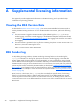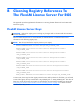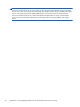HP Remote Graphics Software Licensing Guide
This brings up the LMTOOLS interface shown in Figure 5-7 LMTOOLS interface on page 26.
Figure 5-7 LMTOOLS interface
LMTOOLS can be used for tasks such as:
●
Configuring the license server
●
Adding licenses
●
Re-reading the license file if it’s been changed—This is done by clicking the Start/Stop/
Reread tab, followed by clicking ReRead License File.
●
Viewing system information, such as hostids, and viewing the license server status
●
Troubleshooting issues with the license server
NOTE: Although LMTOOLS provides the Start Server and Stop Server buttons (under the
Start/Stop/Reread tab), HP recommends that the license server be started and stopped using
the methods described previously in
The license server can be started and stopped in two ways:
on page 24.
Configuring the license server
Describing how to configure and administer the FLEXnet license server is beyond the scope of this guide
—it is assumed you are experienced with the FLEXnet license server. For detailed information on this
license server and the lmtools utility, visit the website
http://www.flexerasoftware.com/#acresso. The
License Administration Guide—FLEXnet Publisher Licensing Toolkit 11.6 is available for download.
Accessing the RGS floating license
This section describes how to access the RGS floating license. It is assumed you’ve installed and
configured your FLEXnet Publisher license server (“license server”) as described in
Installing and
configuring the FLEXnet license server on page 21. After you’ve obtained your floating License Key file,
store it on the license server in accordance with the FLEXnet license server configuration requirements.
26 Chapter 5 HP RGS floating license products