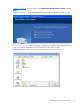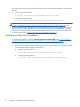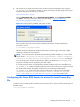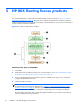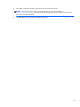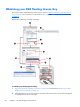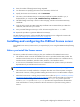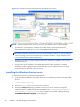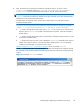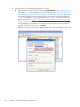HP Remote Graphics Software Licensing Guide
5. The license server can be started and stopped in two ways:
a. Using Windows Services—Open the Windows Control Panel, select Administrative Tools,
then select Services, which brings up the Services dialog shown in
Figure 5-5 The services
properties dialog can be used to start and stop the license server on page 24. Next, open
the properties dialog for the license server service, using the name you supplied with the
installs command -n option (if you didn’t use the -n option, the service will have the
default name shown in
Figure 5-5 The services properties dialog can be used to start and
stop the license server on page 24), and click Start. Because the license server is installed
with a Startup type of “Automatic”, the license server will also start when the computer is
restarted. To stop the license server, click Stop.
Figure 5-5 The services properties dialog can be used to start and stop the license server
24 Chapter 5 HP RGS floating license products