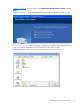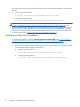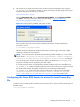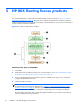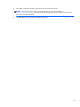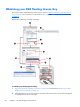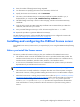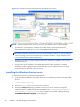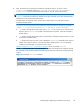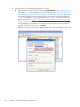HP Remote Graphics Software Licensing Guide
4. Next, the license server needs to be installed as a Windows Service. To do this, run the
installs.exe command (located in C:\Program Files\Hewlett-Packard\Remote
Graphics FlexLM) from a Command Prompt window, with the options shown below.
NOTE: These options, although shown on separate lines for clarity, are options to the
installs command and need to be entered as a single command, even if the command spans
multiple lines in the Command Prompt window.
Full path names are required and, if a path name contains spaces, the path name must be
enclosed in double quotes.
installs —e “C:\Program Files\Hewlett-Packard\Remote Graphics FlexLM
\lmgrd” —c C:\mylicenses\sample.lic —n “Myvendor License Manager”
●
-e needs to include the full path name to the lmgrd.exe file, even if you’re currently in the
directory where lmgrd.exe is located. If the path name has spaces, it must be enclosed in
double quotes.
●
-c needs to include the full path name to the license file. If the path name has spaces, it must
be enclosed in double quotes.
●
-n specifies the name you want to use to identify the lmgrd.exe executable in the Services
applet. If the name has spaces, it must be enclosed in double quotes. If -n is not specified,
“FLEXlm License Manager” is used as the service name.
Figure 5-4 Example installs command on page 23 shows an example installs
command. Note that the command wraps around to multiple lines because the combined width of
the command prompt and the installs command is greater than the width of the Command Prompt
window.
Figure 5-4 Example installs command
Installing and configuring the FLEXnet license server
23