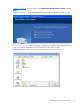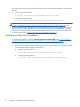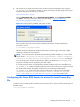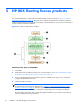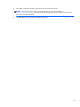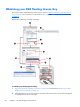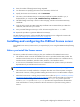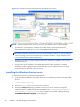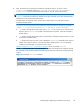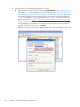HP Remote Graphics Software Licensing Guide
3. Enter the number of floating licenses being requested.
4. For information on specifying the license server hostname, click this link.
5. Specify the license server hostname, and click Generate.
6. This notice, which indicates that your License Key Certificate has been emailed to you, is
displayed after you complete step 8, email license key certificate below.
7. The RGS floating License Key is shown on this web page, and also on the RGS License Key
Certificate.
8. Click this link to email your RGS License Key Certificate. HP recommends that you obtain this
certificate, and retain it for your records.
9. Save your RGS floating License Key to a file. All License Key files have a .lic suffix.
10. Repeat this procedure to generate additional License Keys.
This RGS floating License Key will be installed after the FLEXnet server is configured. Continue with
Installing and configuring the FLEXnet license server on page 21.
Installing and configuring the FLEXnet license server
The FLEXnet license server (“license server”) is required only if you’re using the HP RGS Desktop floating
license.
Before you install the license server
This section provides information to help you plan your installation of the FLEXnet license server.
●
The Windows 32-bit version of the FLEXnet license server is provided with the RGS product. The
Windows 32-bit license server can be installed on any modern Windows OS—Windows XP Pro,
Windows XP Pro x64 Edition, Windows Vista, Windows 7 and Windows Server.
●
A Linux version of the FLEXnet license server is available from HP—please contact your HP Sales
Representative if you need the Linux license server.
NOTE: The RGS FLEXnet license server can only be run on Windows and Linux operating systems.
●
The license server is usually installed on a computer other than one of the computers running the
RGS Sender. However, nothing prohibits installing the license server on an RGS Sender computer.
●
When the license server is running, the processes shown in blue in
Figure 5-3 Windows processes
associated with the FLEXnet license server on page 22 will be running. Note that two versions of
lmgrd.exe will be running, one as a service. The Service lmgrd.exe process spawns the
second lmgrde.exe process. Two lmgrd.exe processes are required because the Windows
Vista and Windows 7 security architecture enforces restrictions on processes running within a
Service.
Installing and configuring the FLEXnet license server
21