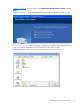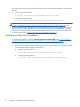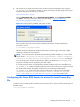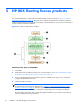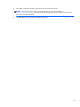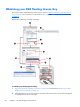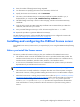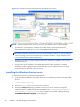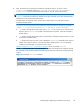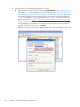HP Remote Graphics Software Licensing Guide
2. The second way to specify the location of the License Key file post-installation is by using the
LM_LICENSE_FILE environment variable. To set this environment variable, bring up the System
Properties dialog from the start menu, as follows:
Start > Control Panel > System
Select the Advanced tab and click Environment Variables. Under System variables,
click New—this brings up the New System Variable dialog in
Figure 4-4 Setting the
LM_LICENSE_FILE system variable on page 17.
Figure 4-4 Setting the LM_LICENSE_FILE system variable
Enter the path to the local License Key file. Multiple paths may be entered, separated by
semicolons, such as:
C:\licenses;C:\backuplicenses
The RGS Sender will sequentially examine each folder, from left to right, until it finds a folder
containing a valid local License Key file.
NOTE: If a License Key file is specified and found during Sender installation, it will be copied
into the folder C:\Program Files\Hewlett-Packard\Remote Graphics Sender or C:
\Program Files (x86)\Hewlett-Packard\Remote Graphics Sender, according to
your operating system. License Key files found in folders specified by the LM_LICENSE_FILE
environment variable are not copied; they are read in-place.
If a License Key file location is specified during Sender installation and is also specified by the
LM_LICENSE_FILE variable, the RGS Sender will look in both locations for a valid local License
Key file at Sender startup. The Sender will first look in the location(s) specified by the
LM_LICENSE_FILE. If the Sender fails to find a valid license, it will then look in the folder C:
\Program Files\Hewlett-Packard\Remote Graphics Sender or C:\Program
Files (x86)\Hewlett-Packard\Remote Graphics Sender for a valid license.
Configuring the Linux RGS Sender to access the local License Key
file
In order for the Linux RGS Sender to find the local License Key file, it must be saved in this directory on
the RGS Sender:
/etc/opt/hpremote/rgsender
Installing the local License Key file
17