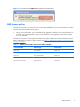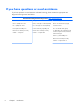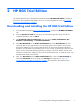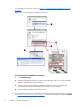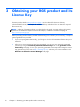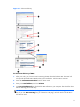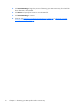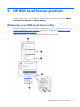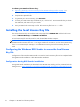HP Remote Graphics Software Licensing Guide
To obtain your RGS local license key:
1.
Figure 4-1 Obtaining a local License Key for the HP RGS Desktop product on page 13 is
continued from
Obtaining your RGS product and its License Key on page 10.
2. Complete the required fields.
3. To generate your new License Key, click Generate.
4. To email your RGS License Key Certificate to you, click this link . HP recommends that you obtain
this certificate, and retain it for your records.
5. Save your RGS local License Key to a file. All License Key files have a .lic suffix.
Installing the local License Key file
This section describes how to install the local License Key file for HP RGS VDI and the local license
version of HP RGS Desktop and HP RGS Trial Edition.
A local License Key file must be stored on each licensed RGS Sender computer.
NOTE: The local License Key file is read and checked whenever the number of RGS connections to
the RGS Sender transitions from 0 to 1. For larger numbers of connections, such as when transitioning
from 1 to 2 connections (for example, in a collaboration scenario), the local License Key file is not
read.
Configuring the Windows RGS Sender to access the local License
Key file
Configuration of the Windows RGS Sender to access the local License Key file can be completed either
during RGS Sender installation or after RGS Sender installation.
Configuration during RGS Sender installation
During RGS Sender installation (as described in the HP RGS User Guide), you’ll be presented with the
dialog shown in
Figure 4-2 Dialog to specify that the RGS Sender will access a License Key file on this
14 Chapter 4 HP RGS local license products