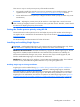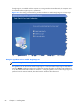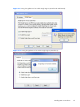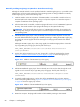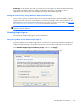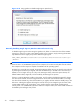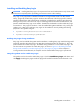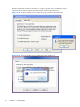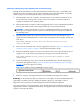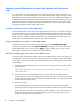HP Remote Graphics Software 5.4.8 User Guide
There are two ways to set the process priority of the Windows Sender:
●
Use regedit to modify the rgsender service start up parameters in the Windows Registry. (see the
regedit instructions in the
Sender command line options on Windows on page 62 section)
●
Use HP Performance Advisor (HP PA) to configure Windows Sender priority (available only on HP
Workstations)
CAUTION: Adjusting the process priority of the Sender to a level higher than –normal can cause
other normally privileged processes to receive fewer CPU cycles than normal. Therefore, caution should
be observed in adjusting the priority of the Sender.
Setting the Sender process priority using HP PA
The HP Performance Advisor (HP PA) can be used adjust the priority of the Sender without having to
use regedit. HP PA is available for HP Workstations only from this location:
http://www.hp.com/go/
performanceadvisor
See the HP PA help and documentation for further information.
Installing and enabling Single Sign-on
CAUTION: Installing RGS Single Sign-on is for experienced users and IT administrators only. Please
read all directions completely before proceeding, and exercise caution when installing.
Windows XP Professional – The RGS shared library, hprgina.dll, enables Single Sign-on. The file
hprgina.dll is a GINA (Graphical Identification and Authentication) module that is loaded by the
Windows XP Professional WinLogon.exe process. There are three ways to install hprgina.dll, and
therefore enable RGS Single Sign-on for Windows XP Professional.
Windows 7 – Single Sign-on for Windows 7 uses the RGS SSO Credential Provider. The Credential
Provider can only be installed during RGS installation or by running the rgadmin tool.
Enabling Single Sign-on during installation
Single Sign-on can be enabled during
Figure 3-8 The dialog presented during Sender installation to
enable Single Sign-on or Easy Login on page 66 installation—enabling Single Sign-on installs the
hprgina.dll module on Windows XP Professional or the RGS SSO Credential Provider on Windows 7.
This is the preferred method to enable Single Sign-on. The default during installation is to not enable
Single Sign-on. The administrator must answer two questions to enable Single Sign-on (see
Figure 3-8
The dialog presented during Sender installation to enable Single Sign-on or Easy Login on page 66).
Installing RGS on Windows
65