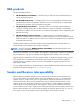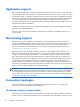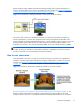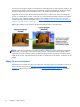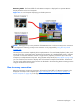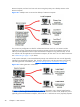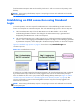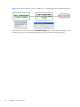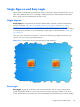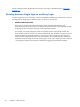HP Remote Graphics Software 5.4.8 User Guide
Single Sign-on and Easy Login
RGS supports two additional login methods in certain circumstances. These two methods allow users to
enter their credentials only once in connecting to a Remote Computer—these methods are described
below, along with which authentication process is used:
Single Sign-on
Single Sign-on—Supported only for Windows-based senders. The RGS connection authentication
process is used (step 1 in
Figure 2-9 Standard Login process on page 21 and Figure 2-10 RGS
connection process if another user is already logged into the Remote Computer on page 22). If
authentication is successful, the user will immediately see the Windows desktop session without needing
to explicitly log into Windows or unlock the desktop. Single Sign-on is described further in
Single Sign-
on on page 112.
If the user “Locks” the screen on Windows 7, a screen like the following is displayed. The user must
click the “user” tile to log in, not the RGS SSO tile
Figure 2-11 Locked remote screen with Single Sign-on and Windows 7
Easy Login
Easy Login—Supported on Windows- and Linux-based senders. The user is pre-connected to the
system and standard Windows or Linux login screens are used to login to the desktop or unlock the
screen. If authentication is successful, the user will immediately see the desktop session without needing
Single Sign-on and Easy Login
23