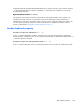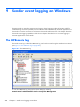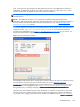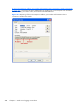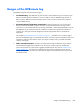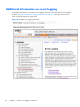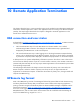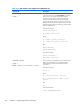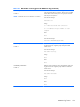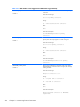HP Remote Graphics Software 5.4.8 User Guide
Then, in the left pane, select System Tools followed by Event Viewer—the HPRemote Event Viewer is
highlighted. The HPRemote log reflects recent RGS connection activity. The log entries are in "Last In,
First Out" (LIFO) order. By default, the most recent events are listed first.
NOTE: RGS event logging is supported only on the RGS Sender on Windows. It is not supported on
the RGS Receiver.
NOTE: The HPRemote log allows you to implement a capability called Remote Application
Termination. Remote Application Termination enables applications on the Sender (Remote) Computer to
be automatically terminated if the RGS connection to the Receiver is lost. See
Remote Application
Termination on page 211 for details.
To view the properties of a particular event, double-click the event of interest—this brings up the Event
Properties window.
Figure 9-2 Event Properties window on page 207 shows the Event Properties
window for the highlighted event in
Figure 9-1 The HPRemote log on page 206. As you can see, the
Sender event that has been logged is the Sender connection state.
Figure 9-2 Event Properties window
The highlighted radio buttons allow viewing of the connection data (in this case, the number of primary
and non-primary connections) in byte and word formats. The Section
HPRemote log format
on page 211 provides more details on the supported data formats. To copy the details of an event to
the Clipboard, click the highlighted button in
Figure 9-2 Event Properties window on page 207. By
doing a paste into, for example, Notepad, you can view a text listing of the event details.
Whenever the Local Computer (Receiver) either establishes a connection to the Sender or disconnects
from the Sender, the IP address and port number of the Local Computer are logged in the HPRemote
log. At RGS 5.2.5, logging of the hostname was added to the HPRemote log. In
Figure 9-3 Reporting
The HPRemote log
207