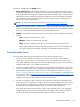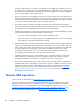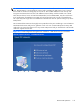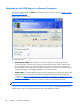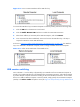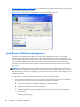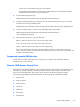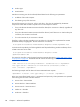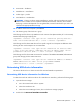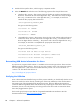HP Remote Graphics Software 5.4.8 User Guide
The options available under the Audio tab are:
●
Audio follows focus—This checkbox determines how audio is handled when the Receiver is
connected to multiple Remote Computers in Directory mode. Checking this box enables playback
of the audio stream from the Remote Computer whose Remote Display Window currently has the
keyboard focus. When unchecked, the Receiver combines the audio from all Remote Computers
into a single audio stream. If multiple Receivers are executing, the audio is combined from all
Receivers into a single audio stream.
NOTE: Directory Mode operation is discussed in Using Directory Mode on page 170.
●
Stereo—This checkbox enables or disables stereo audio. Stereo audio sends independent audio
streams for the left and right channels but at the expense of greater network bandwidth utilization.
If this box is unchecked, monaural audio is sent by the Remote Computer.
●
Quality—This pull-down menu allows the local user to select one of three different audio quality
settings:
◦
Low—Specifies a sampling rate of 11 kHz.
◦
Medium—Specifies a sampling rate of 22 kHz.
◦
High—Specifies a sampling rate of 44 kHz, which is equivalent to CD quality audio.
Higher quality audio (and its higher sampling rate) requires more network bandwidth, and
can impact the performance of RGS, especially over bandwidth-constrained networks.
Potential audio issues
Several potential audio issues are described below along with their potential causes.
●
No mixer control available on Windows XP — If a mixer control such as “Wave Out Mix”,
“Stereo Mix”, “What U Hear”, or an equivalent control is not available, remote audio will not
work. Either disable the audio device and reinstall the RGS Sender to get the virtual audio driver,
update the audio driver, or use a different audio device.
●
No audio on Windows Receiver—Verify that your Local Computer audio device is working. The
volume control slider on the Receiver should play the default beep when released. Ensure that the
Speaker Button on the Receiver Control Panel is not in the mute position. Refer to
Configuring
audio on the Windows XP Professional Sender on page 124 for information on selecting the mixer
as the input line. Refer to
Calibrating audio on the Windows XP Professional Sender on page 129
for information on how to ensure the volume levels are not too low. Make sure that mute is not
enabled on the Wave line of the Sender or Receiver Volume Control.
●
No audio on Windows 7 after connecting or disconnecting an audio device—Reconfiguring an
audio device while an application is using that device can cause the application to stop working.
If an audio device is reconfigured, the Sender may stop transmitting audio. Disconnecting the
Receiver and reconnecting will cause the Sender to use the new audio configuration.
Some audio device drivers have the ability to detect when a speaker jack is in use. Plugging in
headphones to these devices may cause the device to reconfigure. This can result in temporary
loss of remote audio. Reconnecting the Receiver may be necessary to restore audio.
Remote audio operation
135