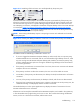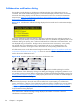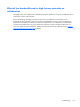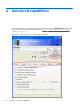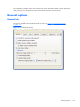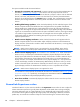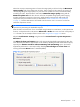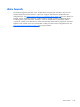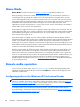HP Remote Graphics Software 5.4.8 User Guide
When the user stops interacting, RGS will return the image quality to the level set by the Maximum
image quality slider if the update rate will allow. These controls will also improve the viewing of
video by degrading the image quality to a point where the update rate can be maintained thereby
smoothing the video. Experimentation with both the Minimum image quality setting and the
Minimum update rate will allow the user to find an acceptable image quality while enjoying
smoother interactive movements on the screen. While the RGS 5.4.5 Receiver and Sender will
interoperate with previous RGS versions, as described in
Sender and Receiver interoperability
on page 15 , both the RGS Receiver and Sender must be revision 5.4.5 or newer to use the new
interactive experience controls.
TIP: Certain Windows user environment configuration adjustments can improve the user interactive
experience by minimizing the bandwidth required.
Mute the audio on the Receiver if it is not needed using the Receiver's mute button, not the system mute
function, or adjust the audio in the Receiver Advanced > Audio tab to use mono with a the quality at
11 or 22 KHz. See an example of these controls in the
Using audio on page 134 section.
Adjust the Performance settings using the Windows Control Panel > System Properties >
Advanced.
The Adjust for best performance option will minimize the bandwidth requirements for RGS. The
most noticeable performance improvement can be made by disabling the fade and animation options,
especially the Animate windows when minimizing and maximizing option. Text based
applications performance is most improved by disabling Smooth edges of screen fonts and
ensuring that the RGS Boost button is enabled (default).
Figure 6-3 General tab Experience section
General options
121