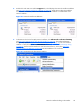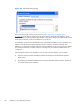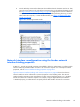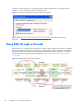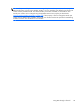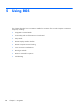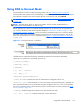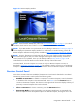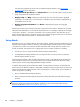HP Remote Graphics Software 5.4.8 User Guide
the mouse and keyboard to interact with local Remote Display Windows. See Setup Mode
on page 104 for more information.
●
View advanced operations: Click Advanced>>> to view the tabs which provide access to
many of the advanced capabilities of RGS.
●
Display help: Click Help to display the online help. On Linux, the online help is displayed
separately in a web browser, such as Mozilla. On Windows, the online help is displayed using
the CHM file viewer hh.exe.
●
Display program information: Click About to display RGS program and copyright
information.
The Receiver Control Panel contains a status bar at the bottom of the window. The status bar provides
information that describes the current state of the RGS Receiver. For example, it displays the messages
“connection in progress”, “connection succeeded”, and “connection failed.” The status bar can be
useful in diagnosing connection problems because it also displays the general reason for a connection
failure, such as “Authorization Failed” or “Authentication Failed”.
Setup Mode
Depending on how you configure RGS on the Local Computer, the Remote Display Window may cover
the entire Local Computer monitor. Furthermore, the Remote Display Window may be set to borderless
—therefore, the window won’t have the title bar and borders that normally allow the window to be
moved, minimized, and resized. Such a configuration raises a number of questions, including:
●
How do you move or resize the window absent a title bar and borders?
●
If multiple Remote Display Windows are covering each other, how do you select a particular
Remote Display Window to view?
Complicating the situation is that all keyboard and mouse events in the Remote Display Window are
sent to the Remote Computer for processing. Therefore, the keyboard and mouse cannot be readily
used to interact with the locally-displayed Remote Display Window.
To address this situation, RGS provides Setup Mode. In Setup Mode, transmission of keyboard and
mouse events to the Remote Computer is suspended—instead, the keyboard and mouse can be used to
interact with the Remote Display Window on the Local Computer. In Setup Mode, you can perform a
number of operations, including:
●
Move a borderless Remote Display Window
●
Raise a particular Remote Display Windows that is being obscured by another Remote Display
Window
NOTE: In Normal Mode, only a single Remote Display Window can be displayed on the Local
Computer. Displaying Multiple Remote Display Windows on the Local Computer requires using
Directory Mode (see
Using Directory Mode on page 170).
104 Chapter 5 Using RGS