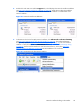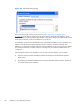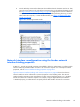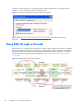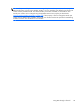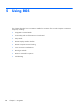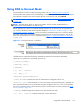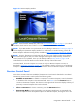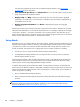HP Remote Graphics Software 5.4.8 User Guide
Figure 5-3 Remote Display Window
NOTE: If the connection attempt fails, refer to the Pre-connection checklist on page 91 , for a list of
conditions which must be met in order for a connection to be established.
NOTE: If your RGS Sender is not yet licensed, the error dialog in Section RGS licensing on page 14
will be displayed in the Remote Display Window. For information on Sender licensing, see the HP
Remote Graphics Software Licensing Guide, available at
http://www.hp.com/support/rgs_manuals.
NOTE: On Linux, The Receiver Control Panel will not stay on top of other windows in the desktop,
and can therefore get lost. Also, for session managers that support multiple desktops, the Receiver
control panel will not, by default, show up in all desktops. Refer to
Setup Mode on page 104 to
understand how to raise the Receiver Control Panel to the top of the window stack.
In Normal Mode, the Local Computer can connect to only one Remote Computer at a time, as
described in
One-to-one connection on page 17 If an attempt is made to connect to a second Remote
Computer using the Receiver Control Panel, the connection to the first Remote Computer is terminated.
Receiver Control Panel
Now that a connection has been established, the Receiver Control Panel is described in more detail.
The Receiver Control Panel is used to perform the following tasks:
●
Establish a connection: To establish a connection to a Remote Computer, enter the hostname
or IP address of the computer in the Hostname field. Press Enter or click the Connect button to
connect to the Remote Computer. The selector on the right side of the text box displays a history of
previously connected computers that can be selected.
●
Close a connection: To close a connection, press the Disconnect button.
●
Enter Setup Mode: To enter Setup Mode, press the Setup Mode button. In Setup Mode, the
Receiver suspends mouse and keyboard input to the Remote Computer, allowing the user to use
Using RGS in Normal Mode
103